WhatsApp, one of the most popular messaging apps, takes this seriously by employing a security code to protect your data. However, there are times when you might face issues when WhatsApp Not Sending Security Code. Don’t panic!
We’ve got you covered with some straightforward troubleshooting solutions to get that code flowing. Read on to understand why your WhatsApp security code isn’t sending and how to fix it.
Fix WhatsApp Security Code Issues
WhatsApp security code issues can range from simple connectivity problems to more complex technical glitches. Let’s dive into some practical solutions:
1. Check Your Network Connection:
One common reason for not receiving the security code is poor network connectivity. Ensure your phone has a strong network signal with at least three bars. Sometimes, your signal may appear strong, but the actual connection could be weak, especially when you’re on the move. To test this, ask someone to send you a text message or toggle airplane mode on and off.
2. Verify Your Internet Connection:
WhatsApp relies on the internet to function, so poor Wi-Fi or data connectivity can hinder the delivery of the security code. Confirm that your Wi-Fi signal is strong and working properly. In case of Wi-Fi issues, try restarting your router by turning it off for around 10 seconds and then turning it back on. Restarting your device might also help resolve the problem. If you suspect an internet outage, consider contacting your service provider.
3. Double-Check Your Phone Number:
During the initial setup of WhatsApp, you’ll be asked to select your country and input your phone number. Make sure you enter your phone number correctly without the “0” in front, as the country code is already included. After you input your number, WhatsApp will ask you to confirm it. Before requesting the security code, double-check the digits to avoid errors.
If the code hasn’t arrived after waiting for more than 10 minutes, you can opt for an alternative verification method by requesting WhatsApp to call you. Make sure to answer the call and remember the code provided.
4. Check Your Inbox and Spam:
On older devices, the security code might not appear within the app but in your inbox. Check your messages, and if you can’t find it there, inspect your spam folder.
Android users can follow these steps:
1. Open “Messages.”
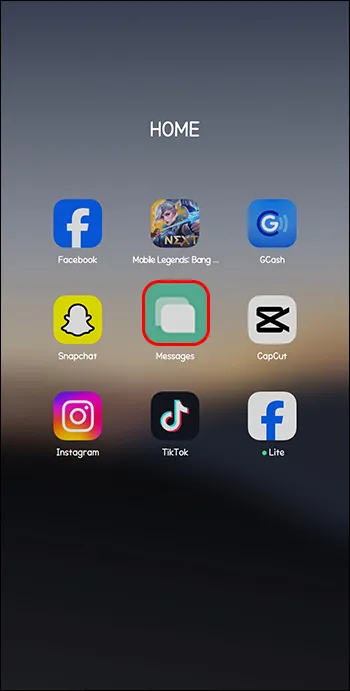
2. Tap the three vertical lines for more options.
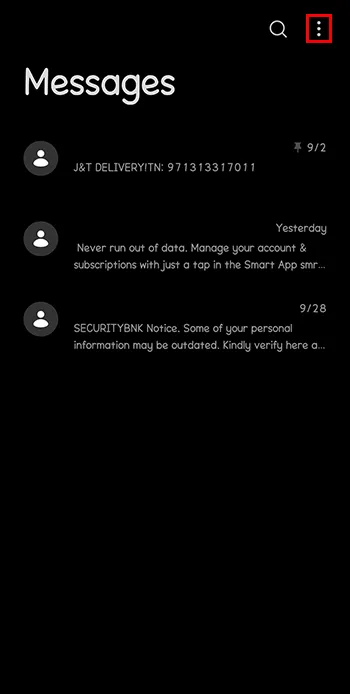
3. Access the “Spam and Filter” Option.
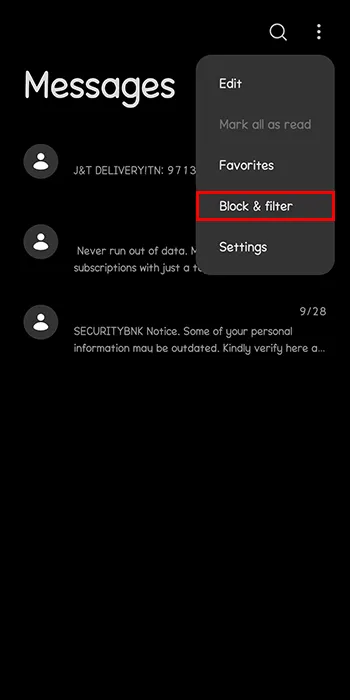
For iOS users:
1. Open “Messages.”
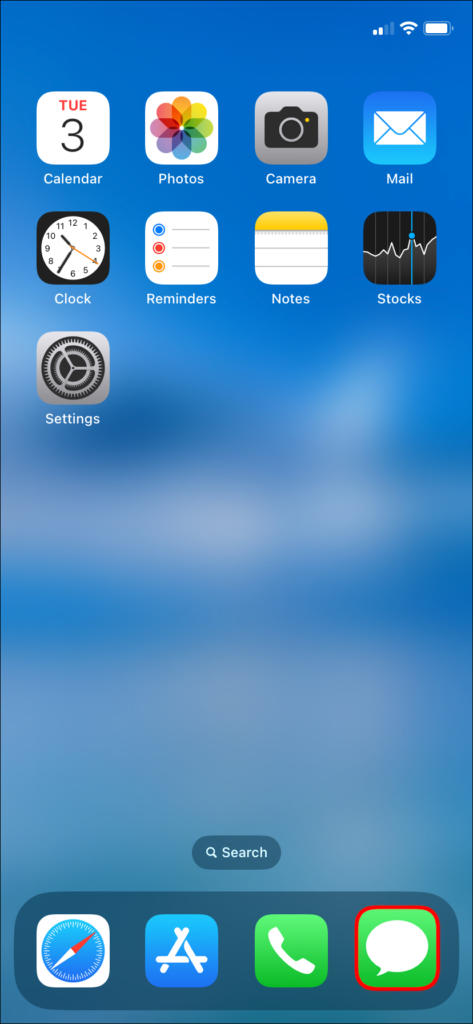
Tap on the “Junk” option in the menu.
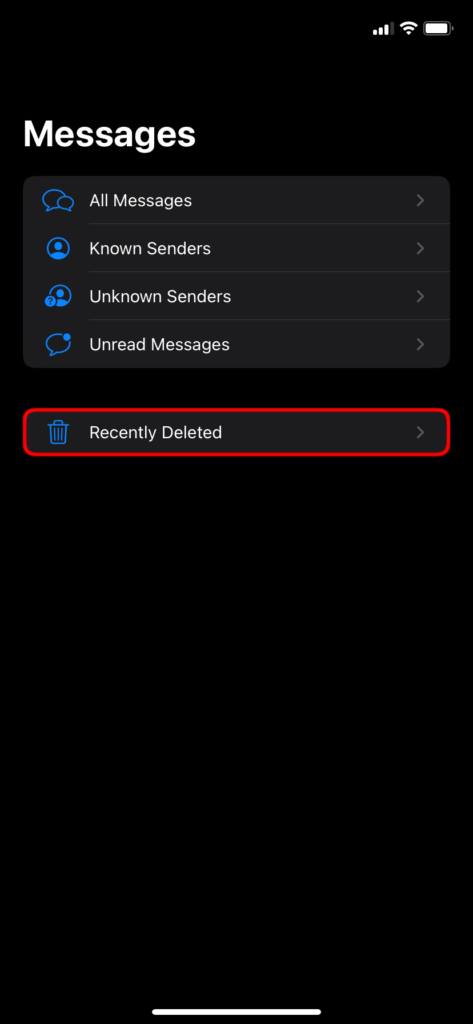
5. Delete and Reinstall the App:
If none of the above solutions have worked, try deleting and reinstalling WhatsApp. This can help clear any corrupted cache files. Here’s how to do it:
On Android:
1. Press & Hold the WhatsApp icon.
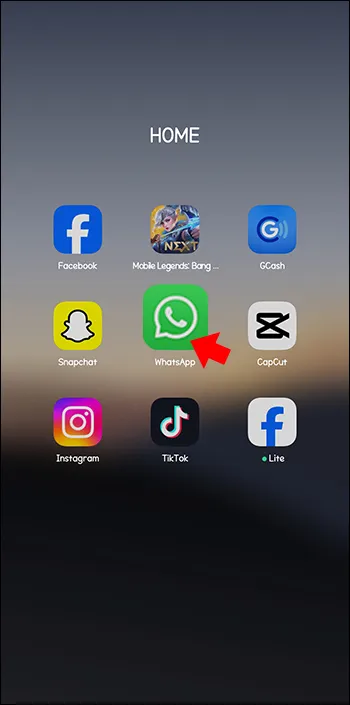
2. Tap on the trash icon or drag it to the top of the screen and put it in the trash icon.
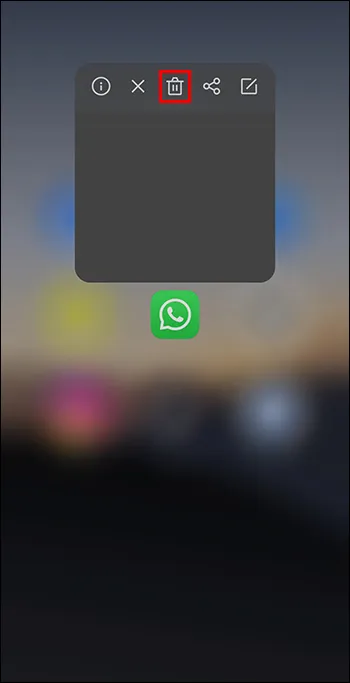
3. Open the Google Play Store and reinstall the app.
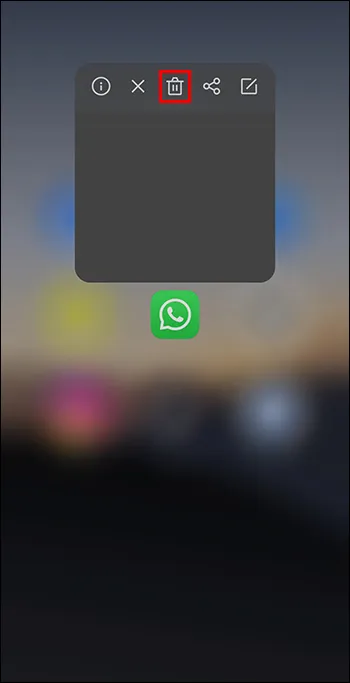
For iOS:
1. Press & Hold the WhatsApp icon.
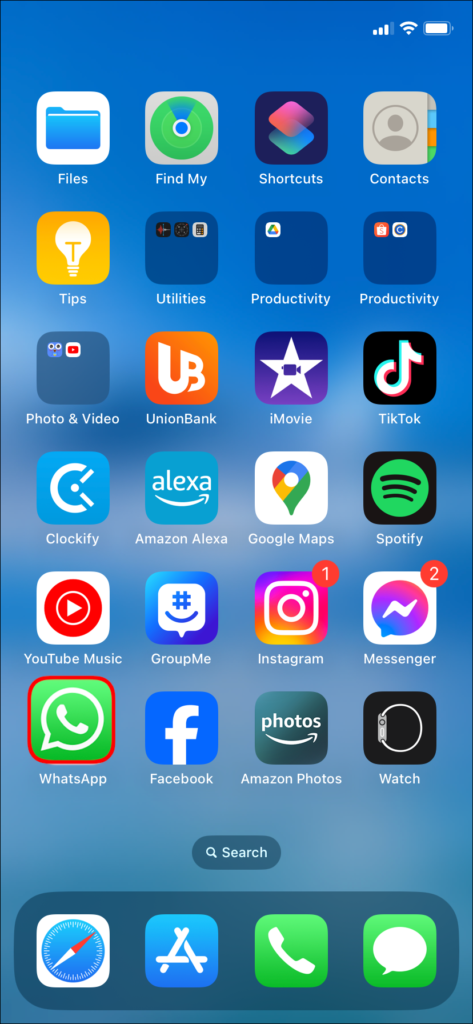
2. Click the “Remove App” option from the menu.
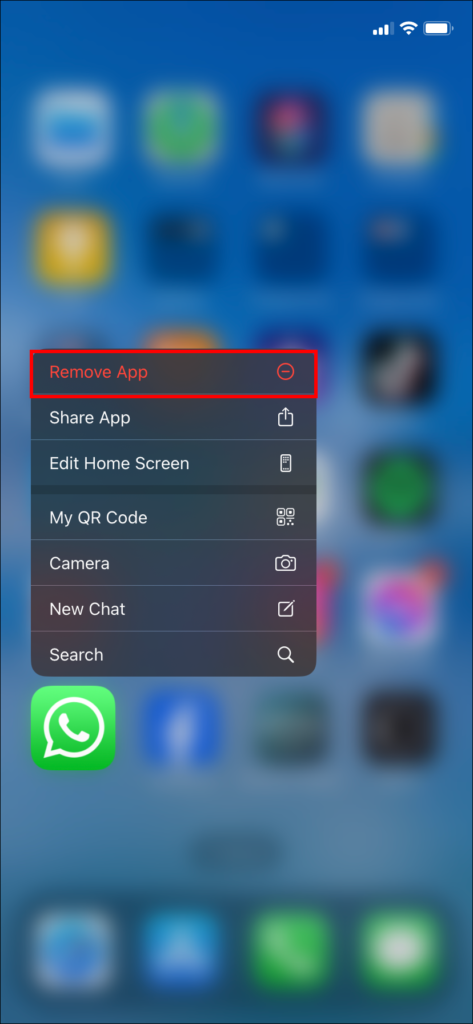
3. Open the Apple App Store and download WhatsApp again.
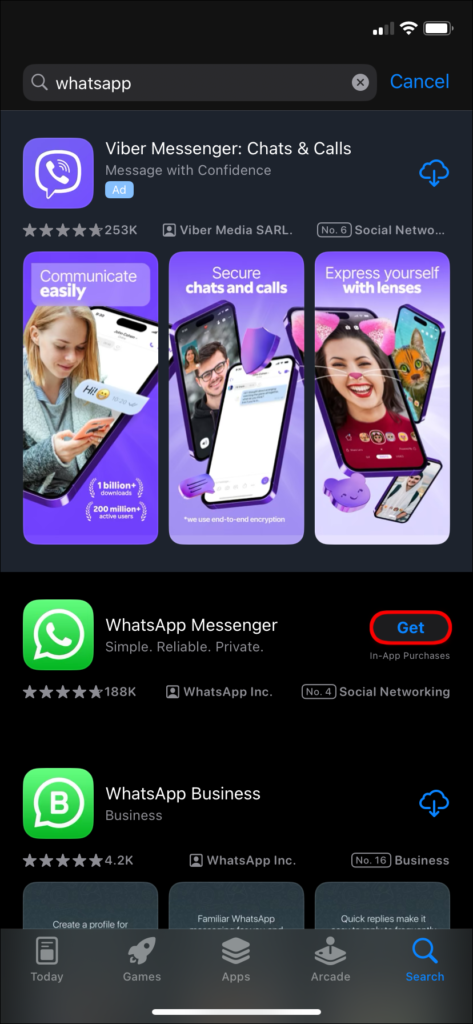
Upon reopening WhatsApp, you’ll be prompted to recover old messages from your last backup, which is optional depending on your preference.
Moreover, you have the option to force quit the application and then relaunch it, requesting the security code once more. Alternatively, if your device’s automatic update setting is turned off, there’s a chance you’re running an older version of WhatsApp. Updating the app can potentially fix the problem.
6. Unblock Contacts:
In some cases, blocking specific contacts might cause issues. To unblock contacts, follow these steps based on your device:
On Android:
1. Open the “Phone” app.
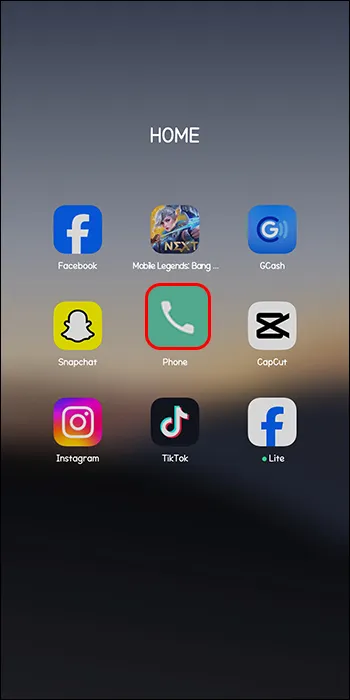
2. Tap on the three vertical dots in the top right corner.
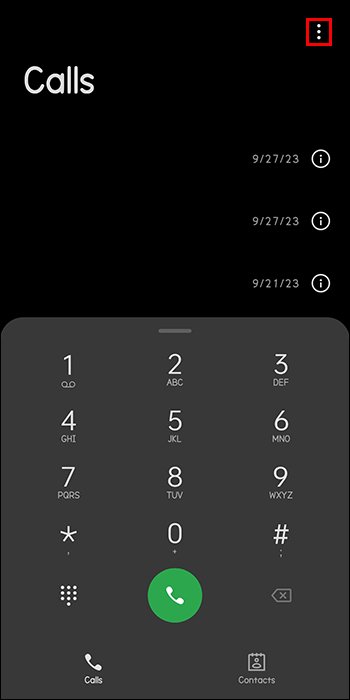
3. Open the “Settings” option and unblock contacts by tapping “Remove.”
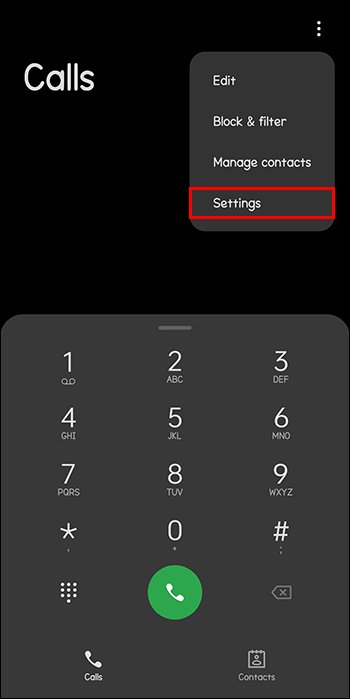
On iOS:
1. Go to the “Settings” app.
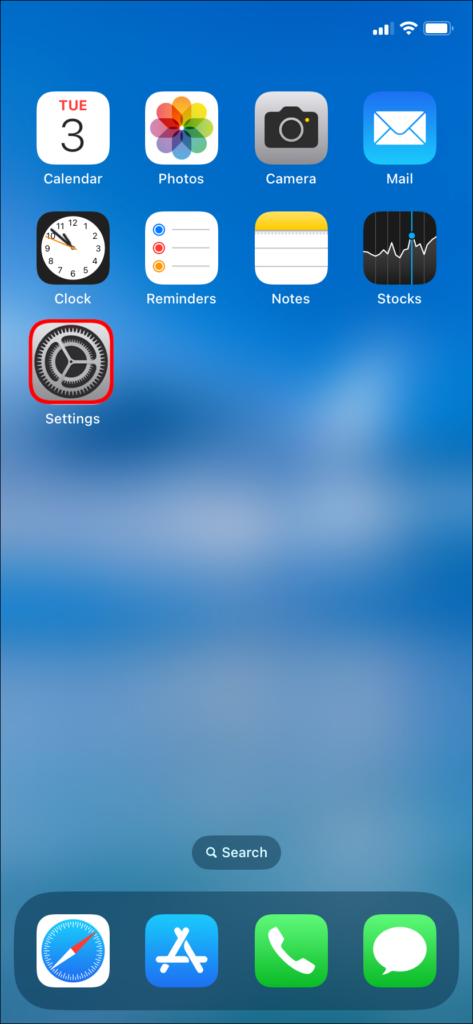
2. Tap on the “Phone” option.
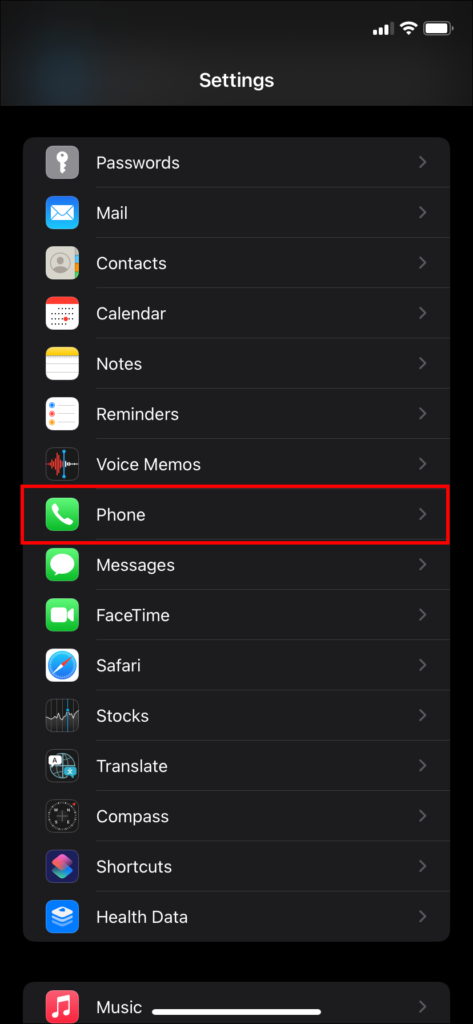
3. Tap “Blocked Contacts,” then click “Edit” to remove blocked numbers.
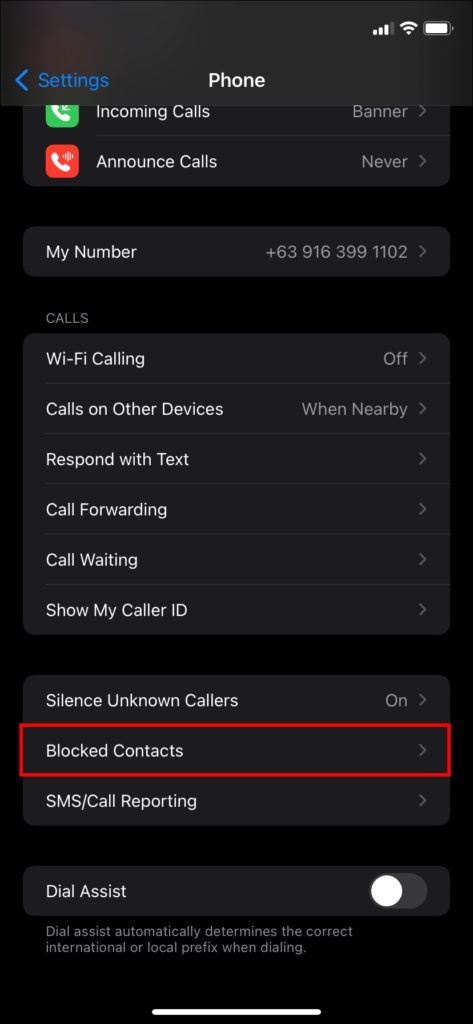
7. Reach Out to WhatsApp Support:
If all else fails and you still haven’t received the 6-digit security code, consider contacting WhatsApp support. Follow these steps to report your issue:
1. Open WhatsApp.
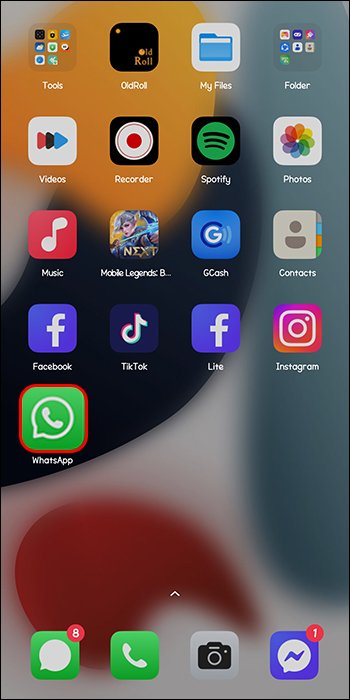
2. Click the “More” option.
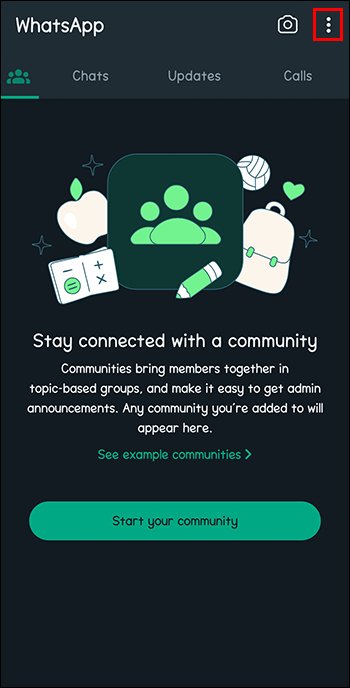
3. Tap to the “Help” option.
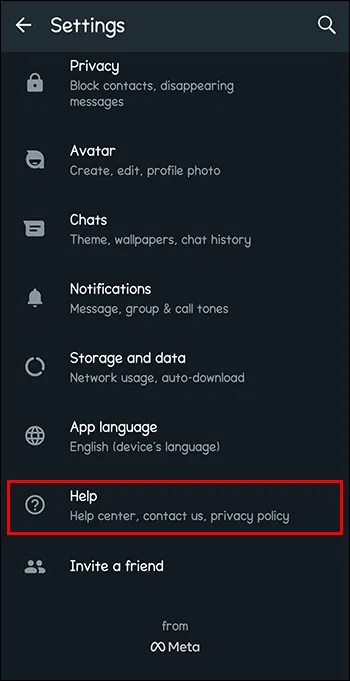
4. Click on the “Contact Us” button.
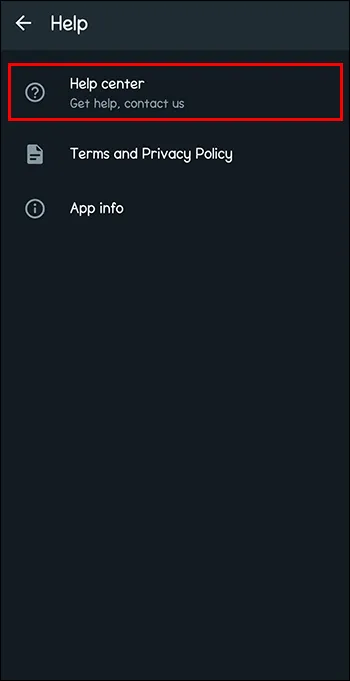
5. Select the problem you need assistance with and follow the on-screen instructions to submit your request.
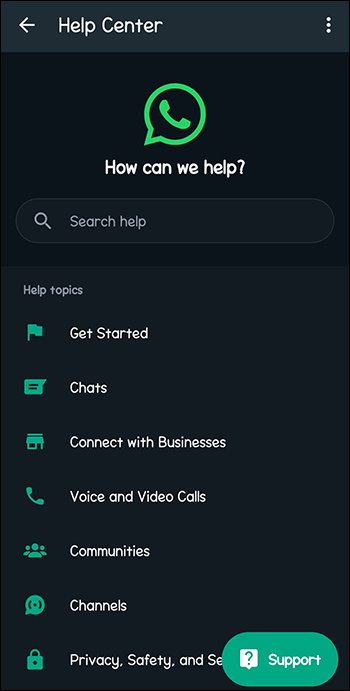
Video: WhatsApp Not Sending Security Code
FAQs: WhatsApp Not Sending Security Code
If you’re not receiving your WhatsApp security code, it might be due to network connectivity issues, incorrect phone number input, or a poor internet connection. Checking these factors and making adjustments can often resolve the problem.
Yes, if the security code doesn’t arrive, WhatsApp offers an alternative method. The app can call you with the code. Answer the call and note the provided digits to verify your phone number.
If you’ve tried all troubleshooting steps and the issue persists, contact WhatsApp support. They can provide personalized assistance to help you get your security code and access your WhatsApp account.
Conclusion
Experiencing issues with WhatsApp not sending the security code is a common but solvable problem. In most cases, restarting your phone, reinstalling WhatsApp, and checking your connectivity should do the trick.
However, if these steps prove ineffective, don’t hesitate to contact WhatsApp support, although be prepared for a possible waiting period. Have you faced the “not sending security code” problem on WhatsApp? If so, share your solutions in the comments section below!
Also Read: Why Does My Message Only Have One Tick in WhatsApp?
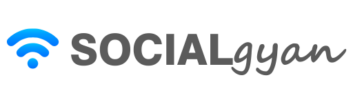
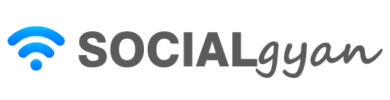
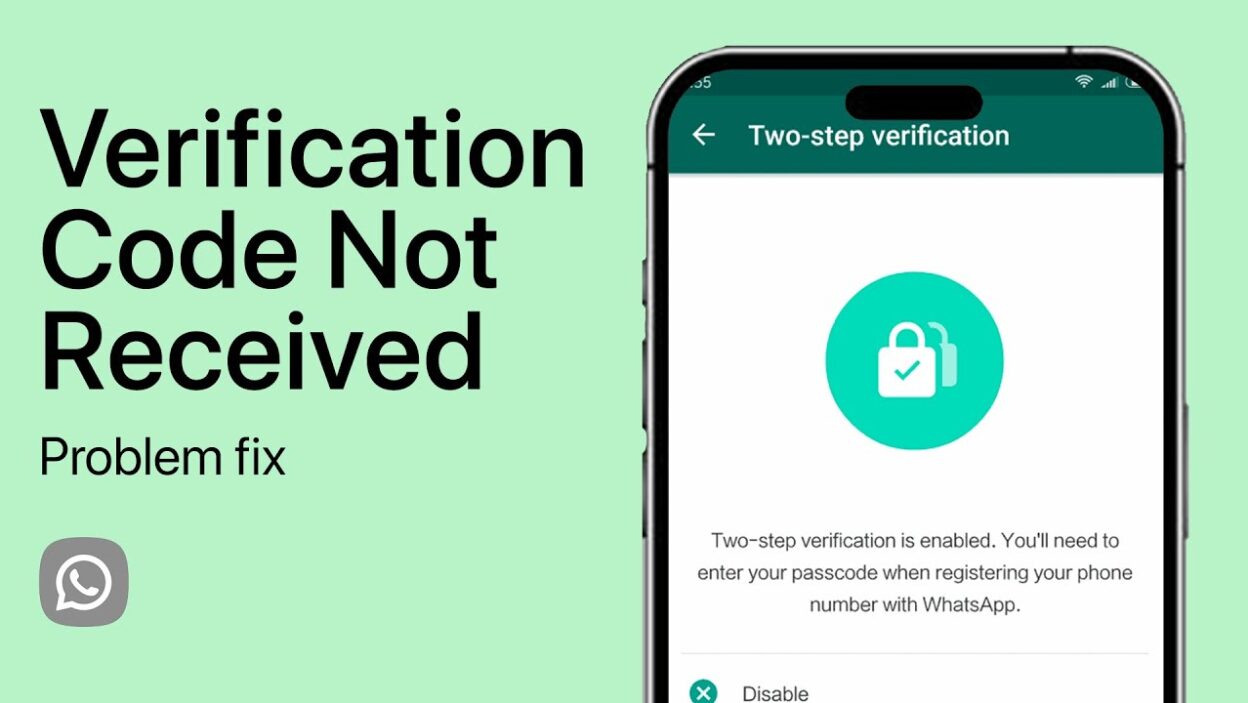
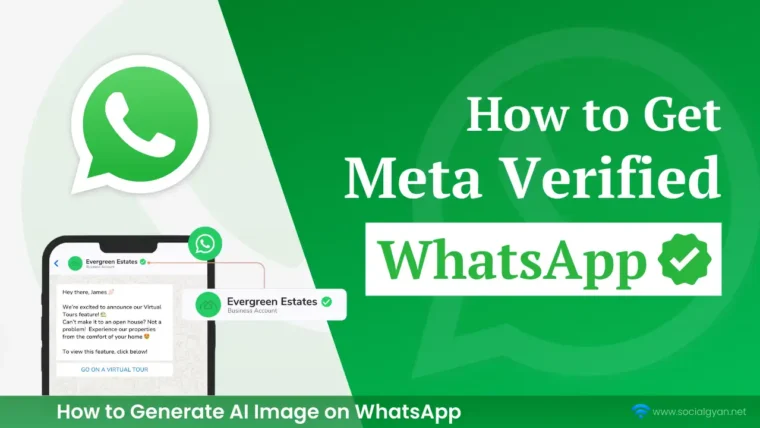
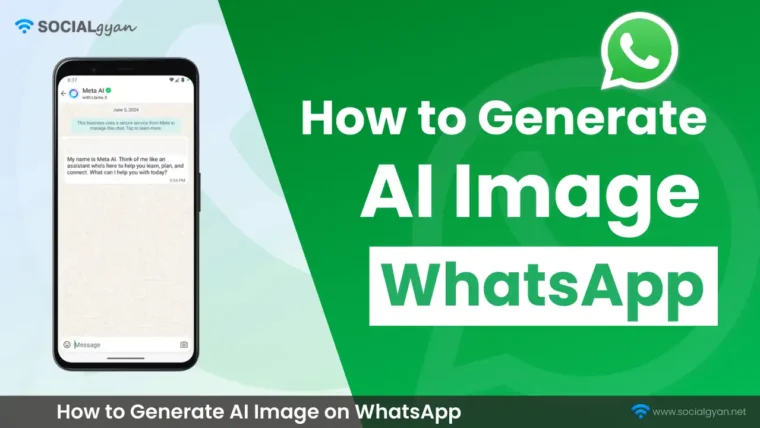
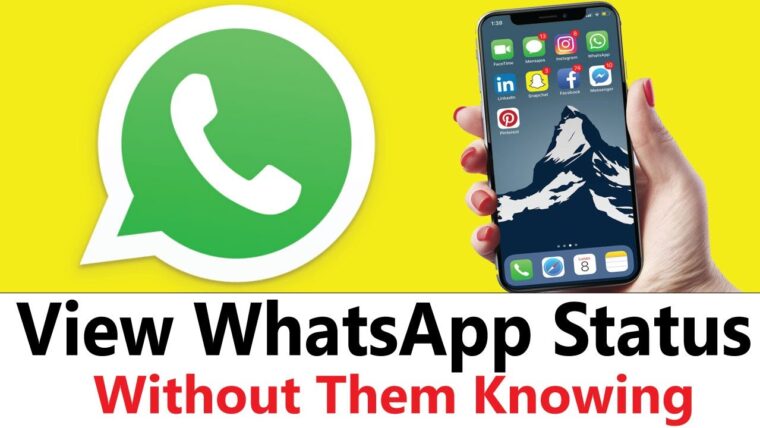

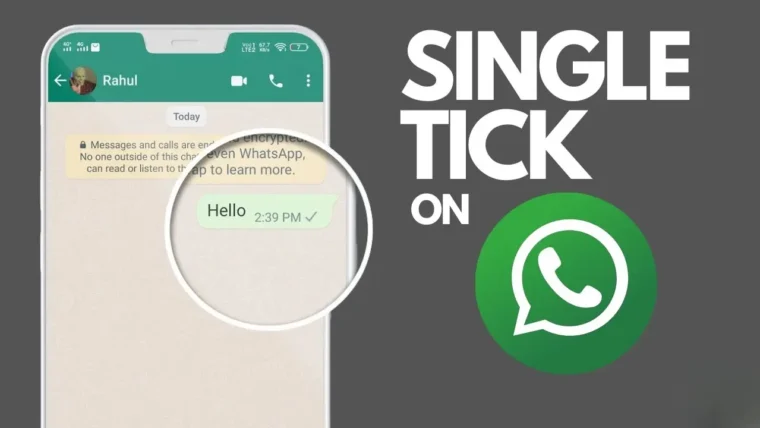
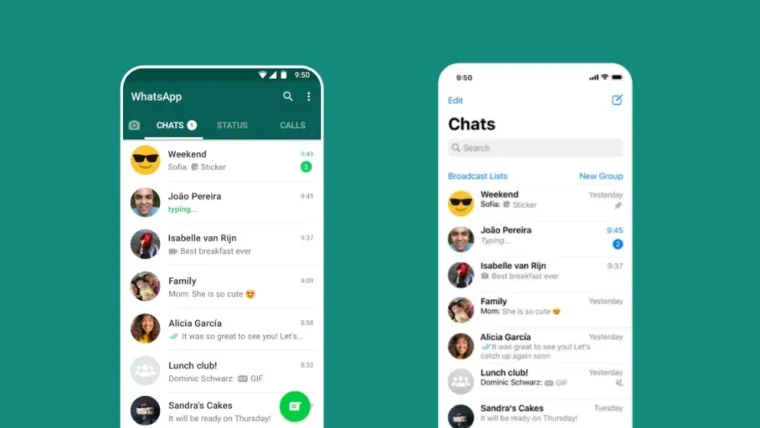
How to Get Fake Followers on Instagram
How To Get Followers On Instagram for Free
How To Keep Your Facebook Story Longer For 3 Days
How to Fix GIF Not Working on Instagram
How to Fix “Your Account Has Been Temporarily Locked” on Instagram
How to Get More Views on Snapchat: Tips for Increasing Your Audience
How To Recover Deleted Messages on Messenger
Best time to Post on Social Media in India