In today’s digital world, verification on social media platforms adds credibility and trustworthiness to your brand. A Meta Verified WhatsApp Account signifies authenticity and ensures that customers can distinguish real businesses from impersonators. In this guide, we will walk you through the process to get a Verified WhatsApp Account, including the requirements, step-by-step instructions, and tips to improve your chances of approval.
What is a Meta Verified WhatsApp Account?
A Meta Verified WhatsApp Account is an official business account authenticated by Meta. It features a green checkmark next to the business name, confirming its legitimacy. Verified accounts not only gain trust but also enjoy additional features such as increased visibility and protection against impersonation.
Meta Verified WhatsApp Account Requirements
Before applying for a Meta Verified WhatsApp Account, ensure that your business meets Meta’s eligibility criteria. Here are the key requirements:
- Must be 18 years or older.
- Operate in a country where Meta Verification is available.
- Have an active WhatsApp Business Account.
- Register for GST (Goods and Services Tax) (for applicable countries).
- Own a professional business website.
- Possess a registered business phone number.
- Have a recognizable business logo and name.
- Engage actively with customers on WhatsApp Business.
Meta periodically updates its verification policies, so always check the official website for any changes.
How to Get Meta Verified WhatsApp Account
If you meet the above requirements, follow these steps to apply for a Meta Verified WhatsApp Account:
Step 1: Open Meta Business Suite
- Visit Meta Business Suite and log in to your business account.
- On the left-hand sidebar, find and click on Accounts.
- Select WhatsApp Accounts from the menu.
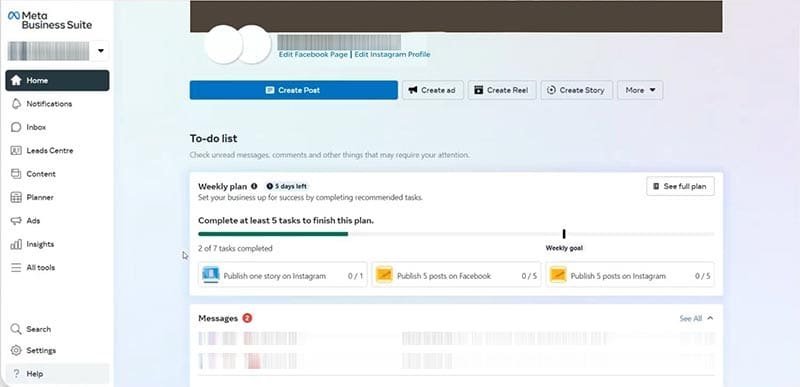
Step 2: Access WhatsApp Manager
- Choose the WhatsApp Business Account you want to verify.
- Click on WhatsApp Manager to proceed.
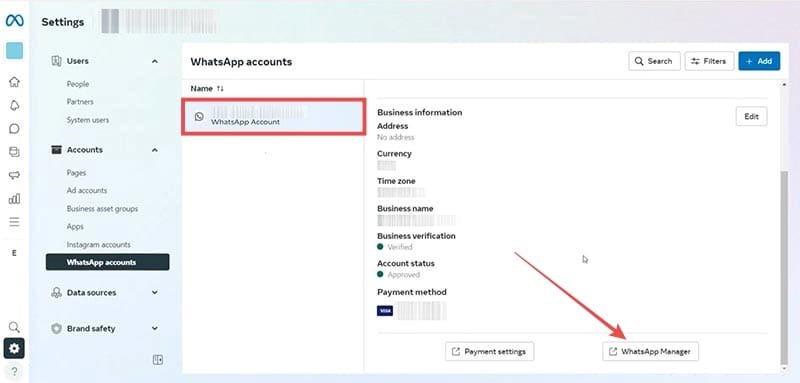
Step 3: Enable Two-Factor Authentication
- Select the phone number linked to your business account.
- Complete the two-factor authentication (2FA) process.
- This step is mandatory before applying for verification.

Step 4: Complete Business Profile Information
- Ensure your business details are accurate.
- Upload a high-resolution business logo.
- Choose the correct business category.
- Write a short business description to enhance credibility.
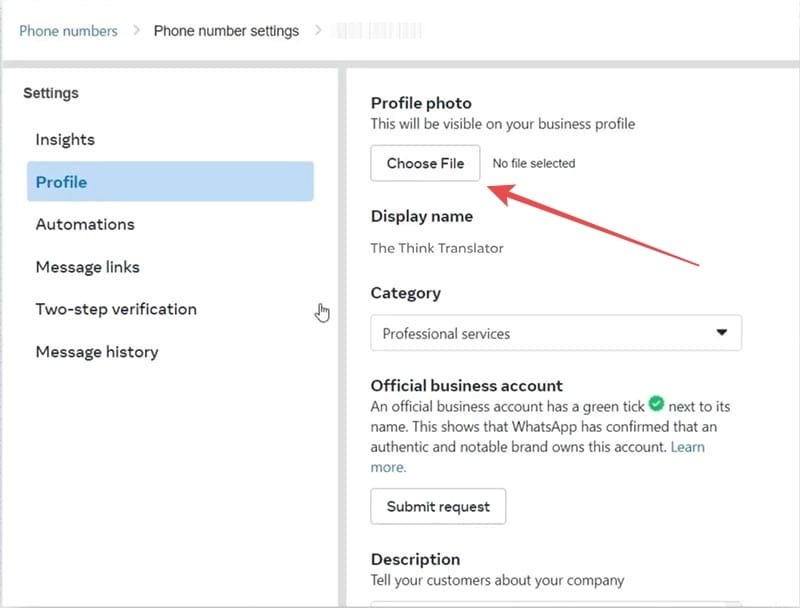
Step 5: Submit Verification Request
- Locate the Official Business Account section.
- Click on Submit Request.
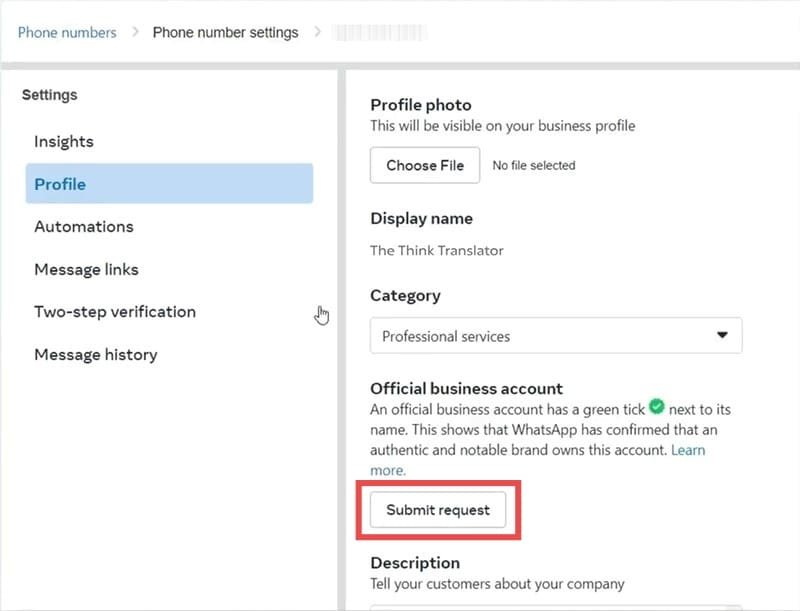
Step 6: Provide Supporting Information
- Fill in all required fields with accurate business details.
- Provide your business website URL.
- Attach external references, such as media mentions, blogs, or articles that establish your business’s credibility.
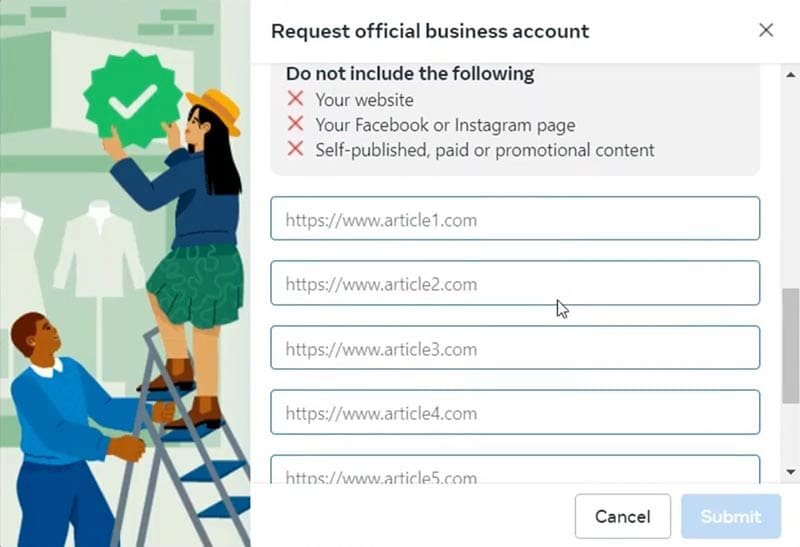
Step 7: Submit and Wait for Review
- Double-check all the provided information.
- Click Submit to finalize the verification request.
- Meta will review your application within a few days to a week.
- If approved, your business will receive the Meta Verified badge.
- If denied, you can reapply after 30 days with improved documentation.
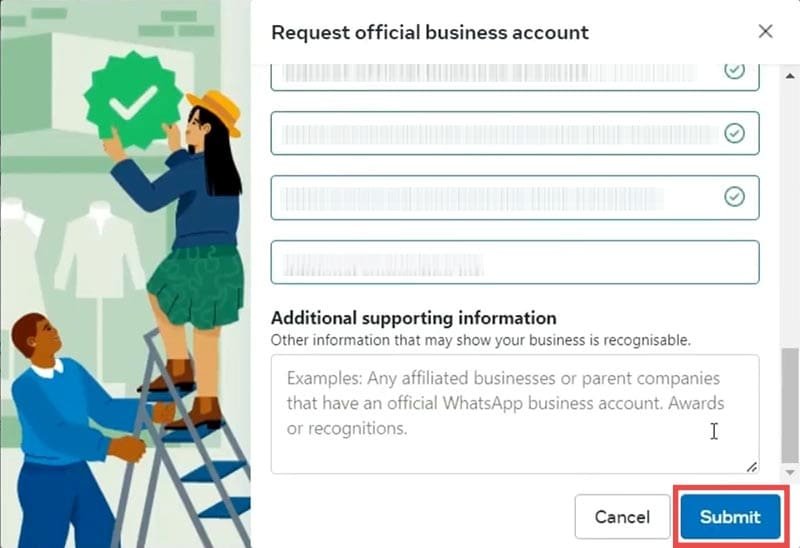
Tips to Increase Your Chances of Approval
- Ensure Consistency: Business details across Meta platforms should be uniform.
- Engage with Customers: Active businesses have higher chances of getting verified.
- Use a Professional Domain Email: Avoid generic emails like Gmail or Yahoo.
- Provide Strong Evidence: Articles, press mentions, and active social media presence help.
- Stay Compliant: Follow all Meta Business Policies to avoid rejection.
Common Reasons for Verification Rejection
Your request may be denied due to:
- Incomplete business details
- Lack of official documentation
- Unverified website or inactive online presence
- Failure to meet Meta’s eligibility criteria
💡 Solution: Ensure all details are correct and provide additional credibility sources before reapplying.
Benefits of a Meta Verified WhatsApp Account
- Authenticity: Customers can trust verified businesses.
- Increased Visibility: Higher credibility in search results.
- Brand Protection: Prevents impersonation and fake accounts.
- Better Engagement: Builds trust and attracts more customers.
FAQs About Getting a Meta Verified WhatsApp Account
A: Yes, Meta verification is free, but you must meet the eligibility criteria.
A: It usually takes a few days to a week for Meta to review your request.
A: No, a professional website is a required credential for verification.
A: You can reapply after 30 days with improved credentials and supporting documents.
A: No, but larger businesses using the WhatsApp Business API have higher chances of getting verified.
Video Guide: How to Get Meta Verified WhatsApp Account 🎥
👀 Learn how to apply, avoid common mistakes, and get verified fast!
Conclusion
Getting a Meta Verified WhatsApp Account enhances brand credibility, improves security, and ensures customer trust. By meeting Meta’s requirements and following the application steps carefully, you can increase your chances of securing the green checkmark for your business. Keep your business active, maintain transparency, and provide strong verification documents for a successful application.
For the latest updates, always refer to the official Meta guidelines. Start your verification process today and take your business to the next level with a Meta Verified WhatsApp Account!
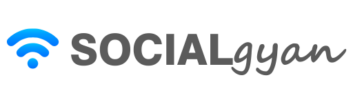
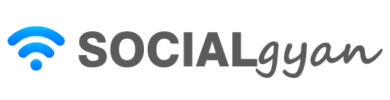
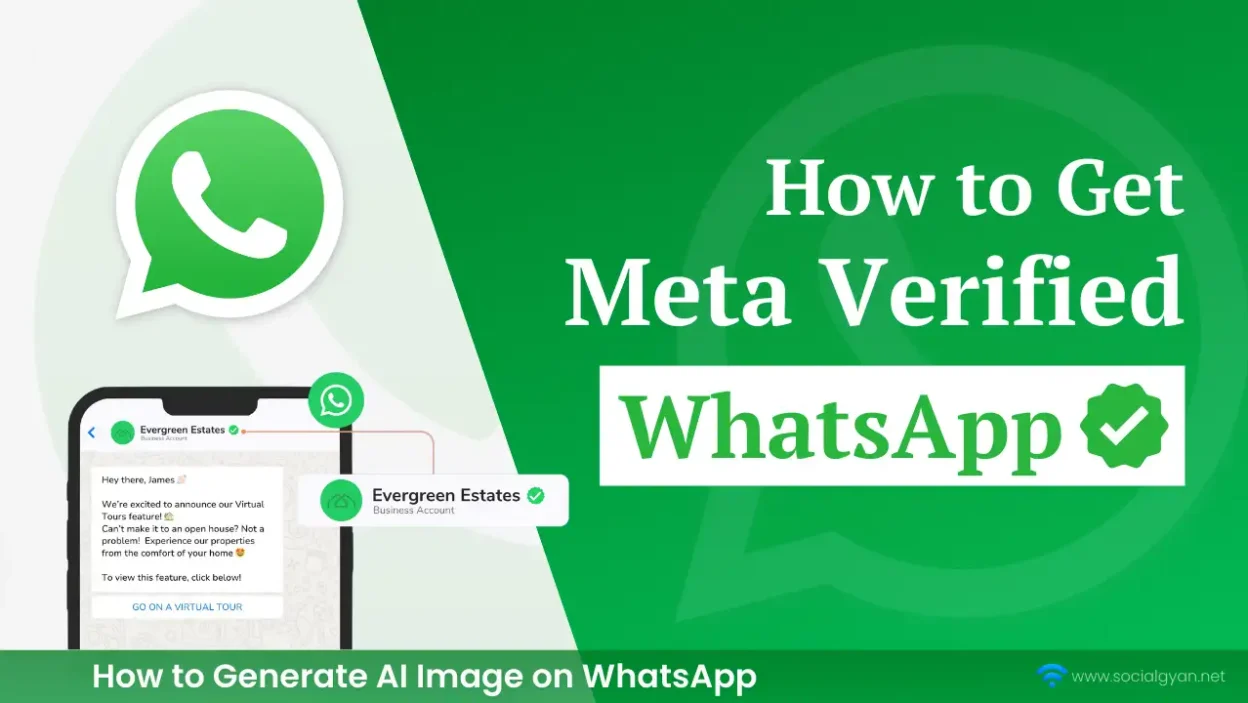
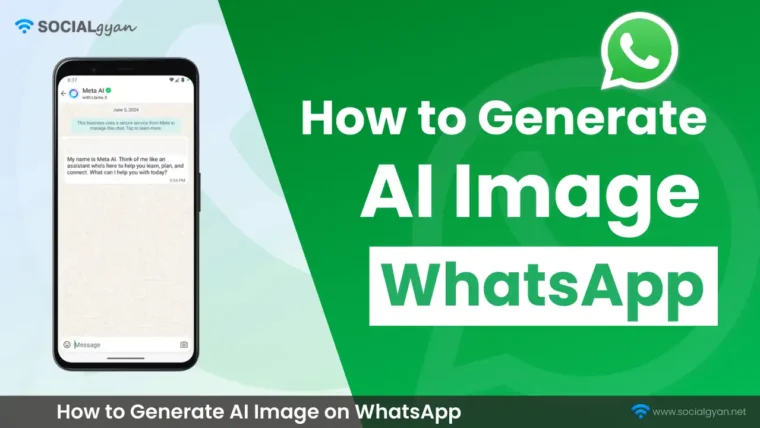
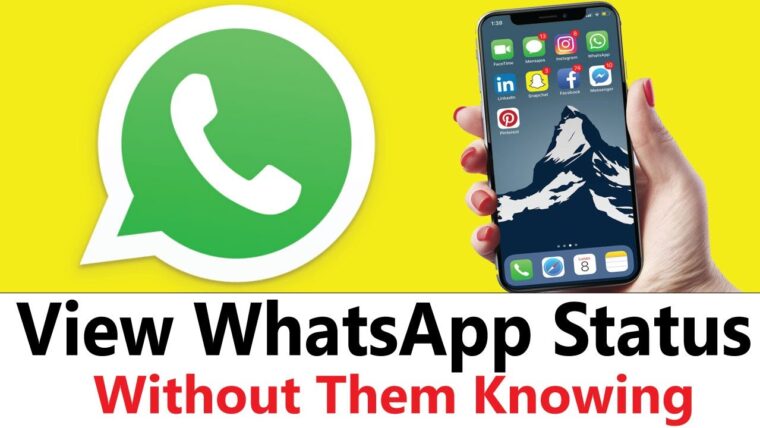

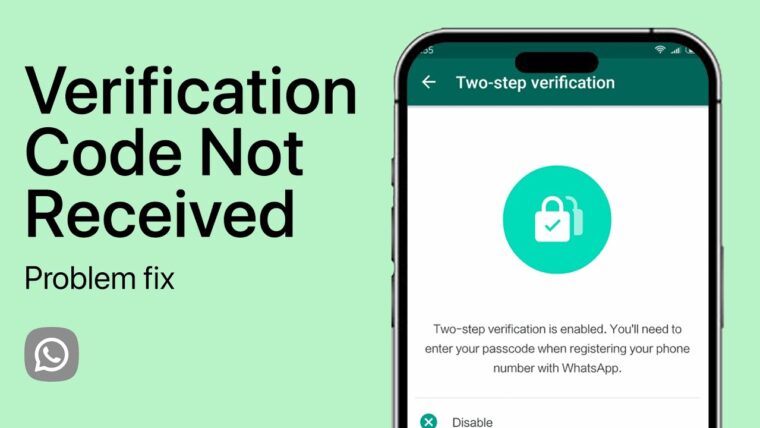
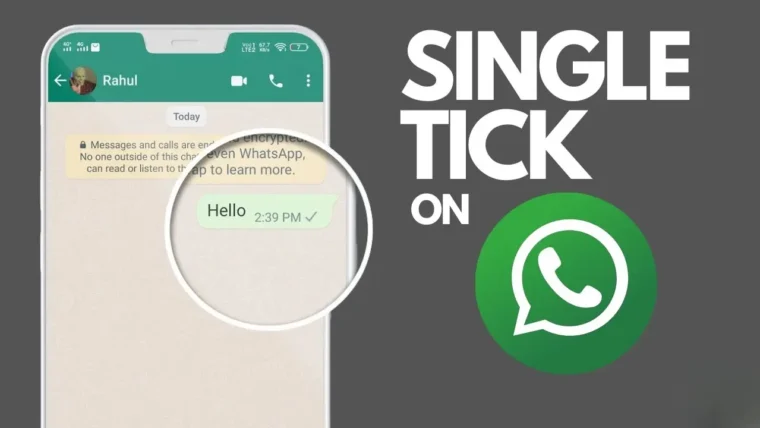
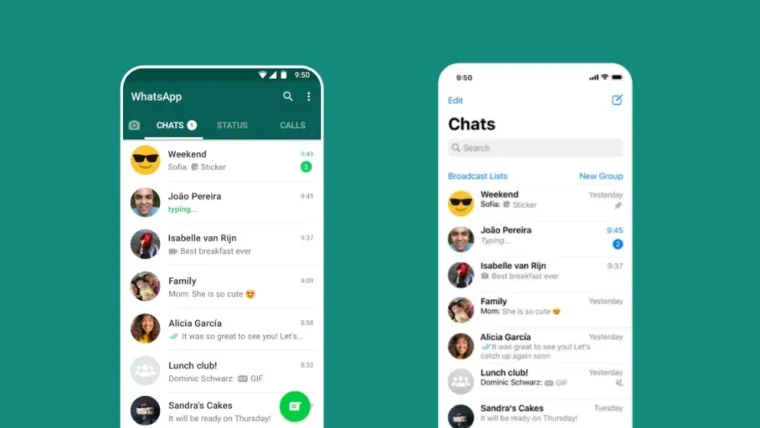
How to Get Fake Followers on Instagram
How To Get Followers On Instagram for Free
How To Keep Your Facebook Story Longer For 3 Days
How to Fix GIF Not Working on Instagram
How to Fix “Your Account Has Been Temporarily Locked” on Instagram
How to Get More Views on Snapchat: Tips for Increasing Your Audience
How To Recover Deleted Messages on Messenger
Best time to Post on Social Media in India