Managing your conversations in Telegram becomes easier when you archive chats. It’s a great way to declutter your main conversation list, reduce distractions, and maintain privacy. But what happens when you’ve archived chats in Telegram and can’t find them later? Don’t worry; we’ve got you covered.
In this article, we’ll walk you through how to find archived chats in Telegram, making your messaging experience more organized and efficient.
How to Find Telegram Archived Chats on Mobile
Telegram Archived chats on a mobile device are easy to locate and restore. Follow these steps to access your archived conversations:
1. Open Telegram and navigate to your main conversation list.
2. If your “Archived Chats” folder is visible at the top, you’re all set. Tap on it to see your archived conversations.
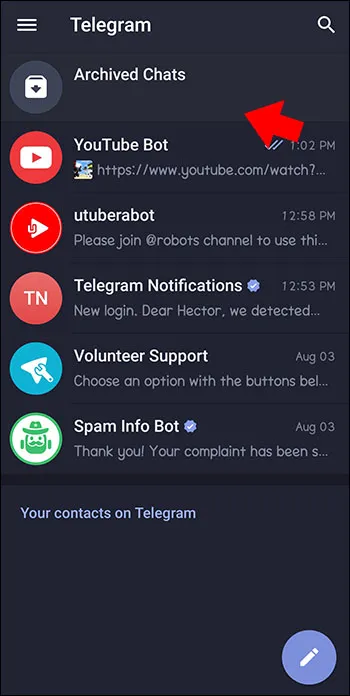
3. If the “Archived Chats” folder isn’t visible, don’t worry; it might be hidden. To reveal it, simply drag down on your main conversation list, and the “Archived Chats” folder will appear at the top.
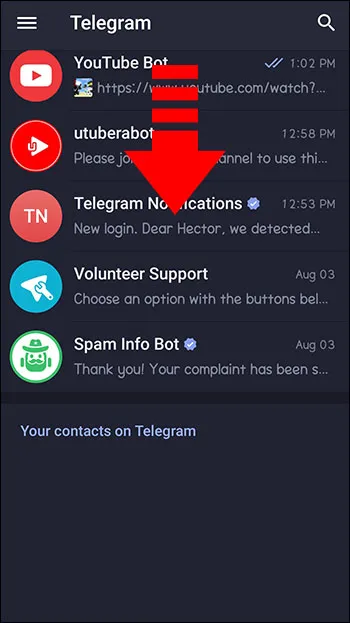
4. Once you’ve selected the “Archived Chats” folder, you’ll see your list of archived conversations.
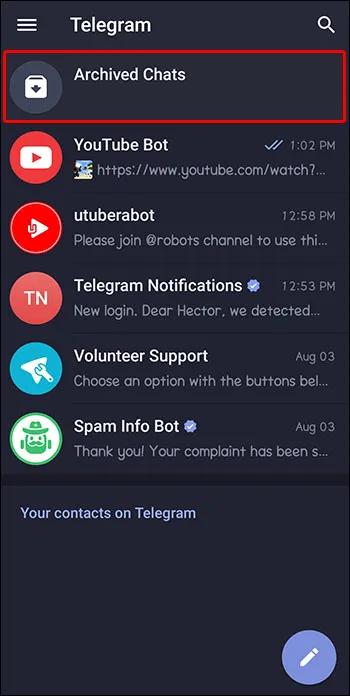
5. To hide the “Archived Chats” folder again, swipe left on the folder from your main conversations list.
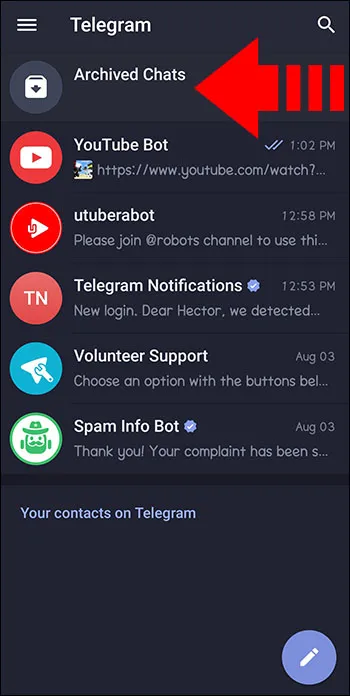
How to Find Telegram Archived Chats on a Computer or Laptop
On a desktop or laptop computer, the process is similar. By default, the “Archived Chats” folder will be at the top of your conversation list. Right-clicking on the folder will give you options to “collapse” the folder or “move to the main menu.”
Collapsing the folder means the preview of the first conversation in the list will no longer be visible. Instead, you’ll see a bar labeled “Archived Chats.” To access the folder, click the bar to open the list of archived conversations.
Additional Features for Telegram Archived Chats
Archiving chats isn’t just about hiding them; it’s also about staying organized and managing your conversations more effectively. Here are some additional features that can help you make the most of archived chats in Telegram:
1. Muting Chats:
If you want to keep an archived conversation quiet, you can mute it. This disables notifications for a specific chat for a predetermined amount of time or indefinitely.
1. To mute an telegram archived chat, long-press the chat and select “mute chat.”
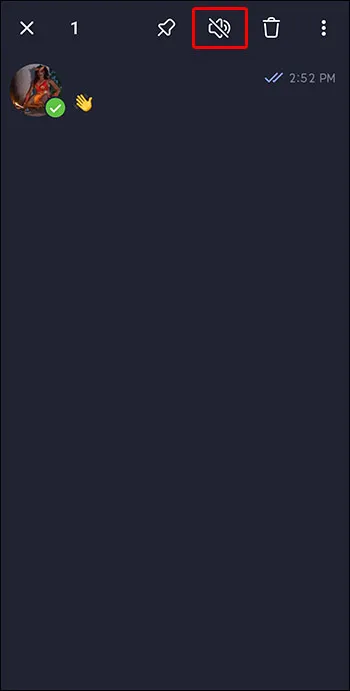
2. Then, choose a time frame or select “disable” for indefinite muting.
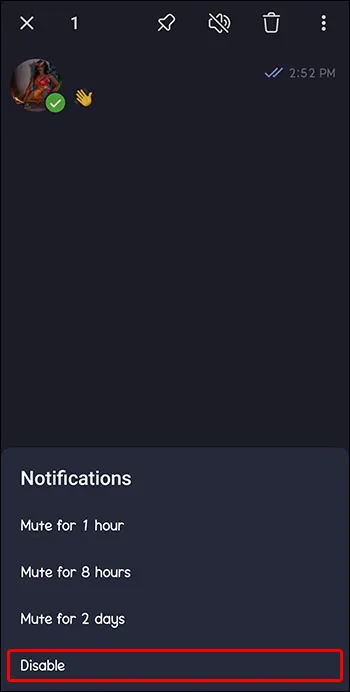
2. Pinning Chats:
If you have several archived conversations and want quick access to specific ones, you can use the pin feature. Pinning a chat keeps it at the top of your list, even as new messages arrive.
1. To pin an archived chat in Telegram, long-press the chat and select the “pin” icon.
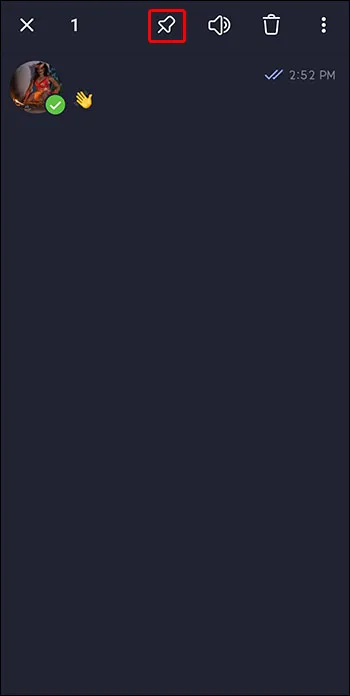
2. It will remain at the top until you choose to unpin it.
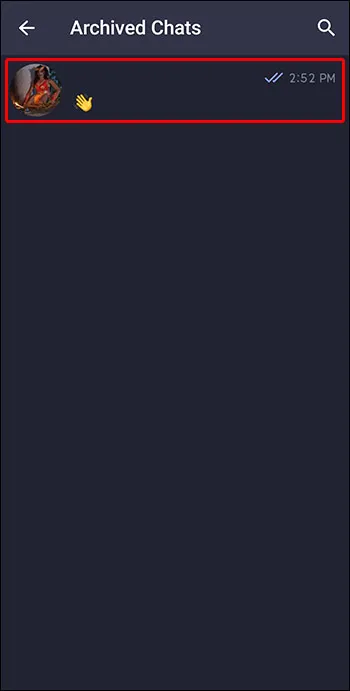
3. Bulk Actions:
Telegram allows you to manage multiple archived chats simultaneously for efficiency:
- Long-press any archived chat to select it.
- Tap other chats to include them in the action.
- Use options like “Pin,” “Mute,” or “Delete” to apply actions to all selected chats.
4. Hide and Unhide the Archived Chats Folder
The archived chats folder can be hidden to maintain a clean interface. Here’s how:
- Hide the folder: Swipe left on the “Archived Chats” folder.
- Unhide the folder: Swipe down on the main conversation list, and the folder will reappear.
5. Accessing Archived Chats Across Multiple Devices
Archived chats sync seamlessly across devices. Whether you use Telegram on a smartphone, tablet, or desktop:
- Archived chats remain in the “Archived Chats” folder.
- Changes made on one device reflect on others.
Benefits of Using Archived Chats
- Declutter Your Chat List: Keep active and inactive chats separate for better focus.
- Enhanced Privacy: Archive sensitive conversations to keep them out of sight.
- Quick Access to Important Chats: Use pinning and muting features to manage chats efficiently.
Video: How to Find Archived Chats in Telegram
FAQs: Find Archived Chats in Telegram
Archived chats with new messages will automatically return to your main conversation list unless they are muted. This ensures you don’t miss any important messages while keeping less active chats organized.
To unarchive a chat manually, open the “Archived Chats” folder and swipe left on the chat you want to restore. The swipe left function may vary depending on your settings.
Yes, you can. To keep a chat permanently archived, mute the conversation. Muted chats will not reappear in the main chat list even if new messages arrive.
The archived chats folder is usually located at the top of your chat list. If it’s hidden, swipe down on your chat screen, and the “Archived Chats” option will appear.
Yes, unless muted, archived chats will still send notifications when new messages arrive. You can mute a chat to stop receiving notifications while keeping it archived.
To delete an archived chat, open the “Archived Chats” folder, swipe left (or long-press) on the chat, and select “Delete.” Note that this action is irreversible.
Conclusion
Finding your archived chats in Telegram is a breeze, and it can help you keep your messaging experience organized and efficient. With the ability to unarchive, mute, pin, and perform bulk actions, you’ll never lose track of a conversation again. Give it a try and let us know how it simplifies your professional and personal life.
Read more: How to Disable Stories in Telegram
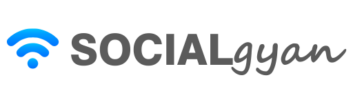
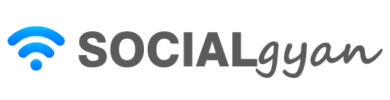
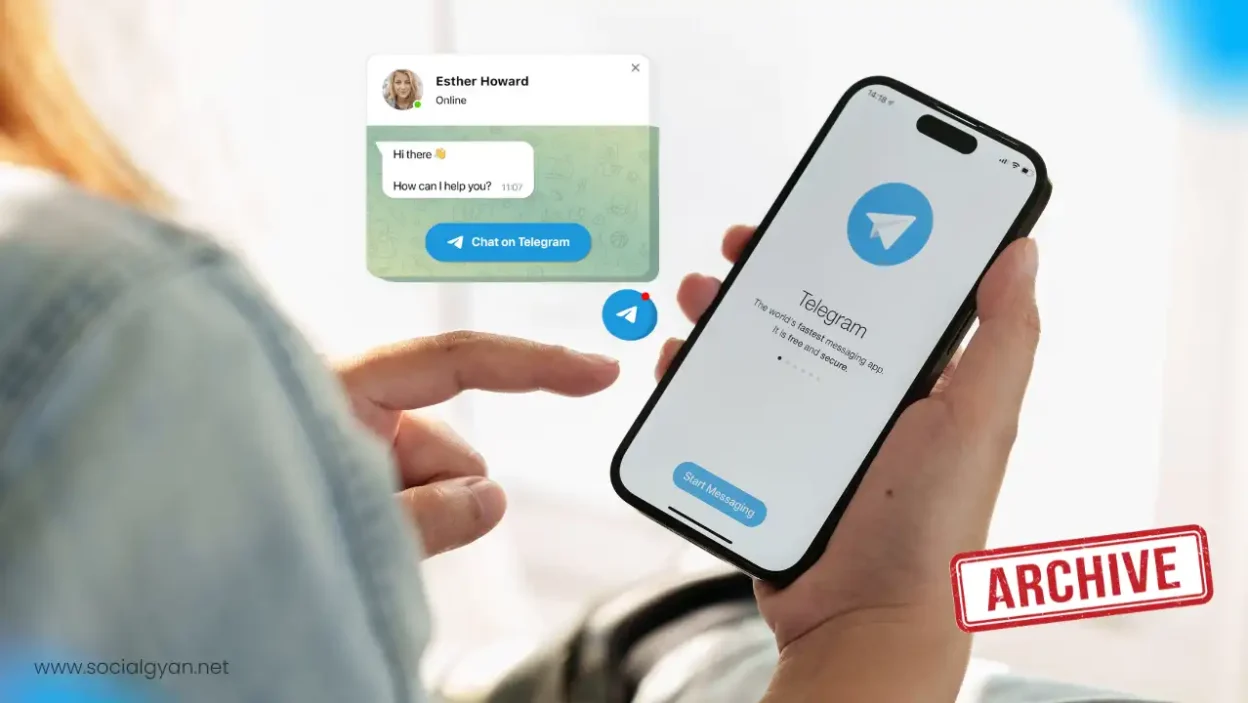
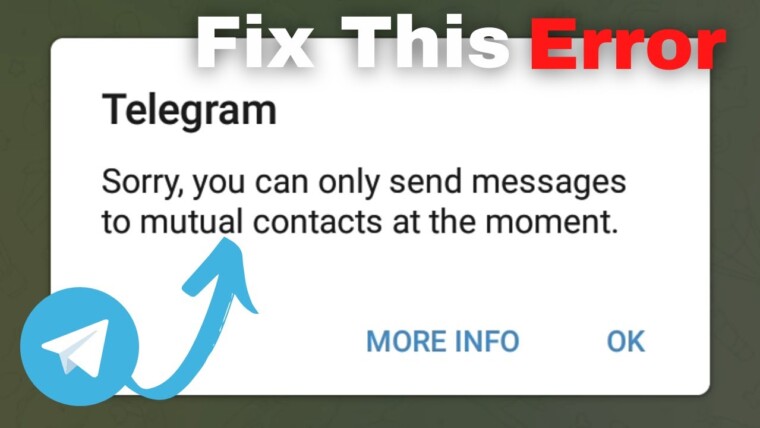
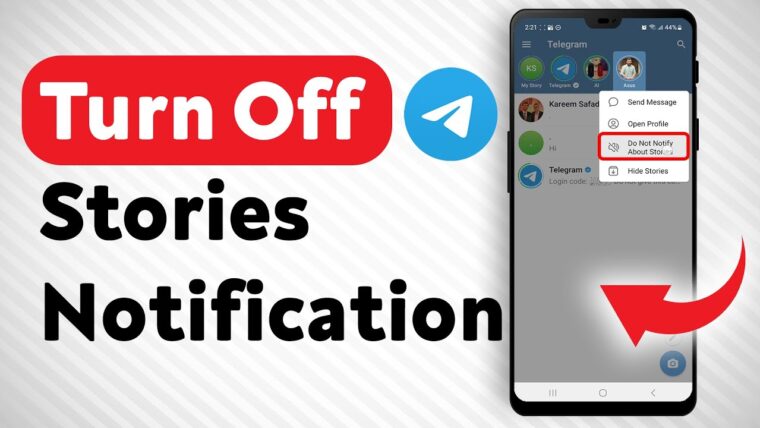

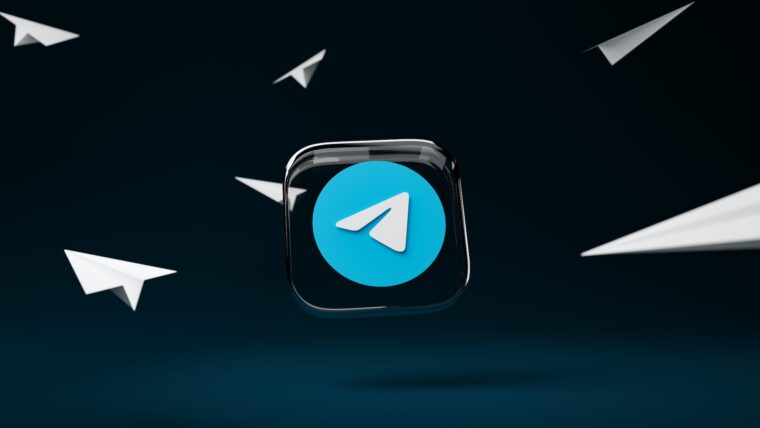
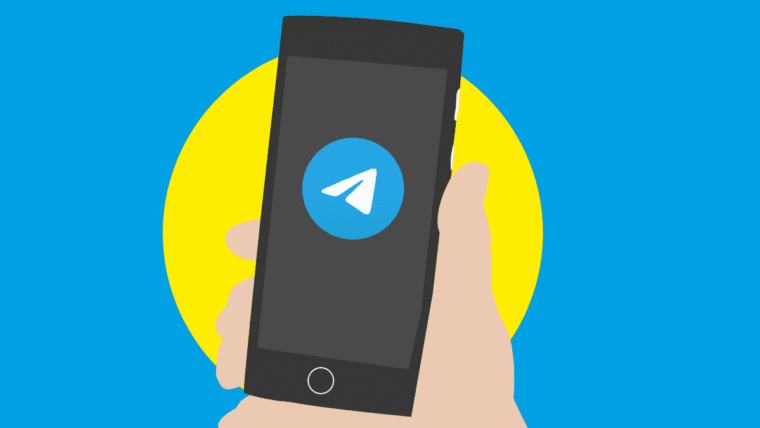
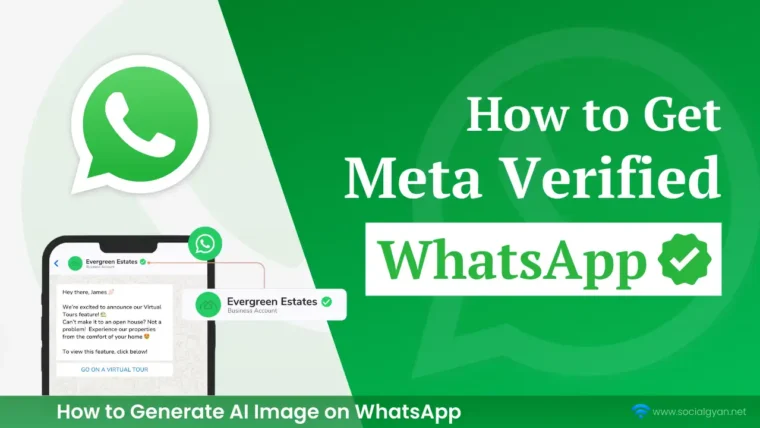
How to Recover Instagram Account? Deleted or Hacked
How to Get Fake Followers on Instagram
How to Fix Telegram’s Mutual Contact Messaging Issue
How to Find Archived Chats in Telegram
How to Fix “Your Account Has Been Temporarily Locked” on Instagram
How to Get More Views on Snapchat: Tips for Increasing Your Audience
How To Recover Deleted Messages on Messenger
Best time to Post on Social Media in India