Instagram stories, posts, and reels are a great way to share your life with your followers. You can use them to share funny moments, videos, and photos. By adding music to your Instagram story, post, or reel you can make it more interesting and grow your Instagram profile.
Instagram provides us with the option of adding music from the app itself. After the new update of Instagram, Now you can add music to your Instagram story, post, and reels without any third-party app or external app.
In this article, you will learn how to add music to your Instagram story, post, and reels step by step. Let’s jump into it:
How to Add Music to Instagram Story
Instagram has a story sticker feature that allows you to add music to your story. The process is the same for both iPhone and Android devices. This guide will walk you through the steps in detail so that you don’t have to leave anything out.
1. Log in to Instagram and go to your story. You can do that by doing the right swipe or tapping on the ‘+’ icon on your profile at the top right corner of your screen.
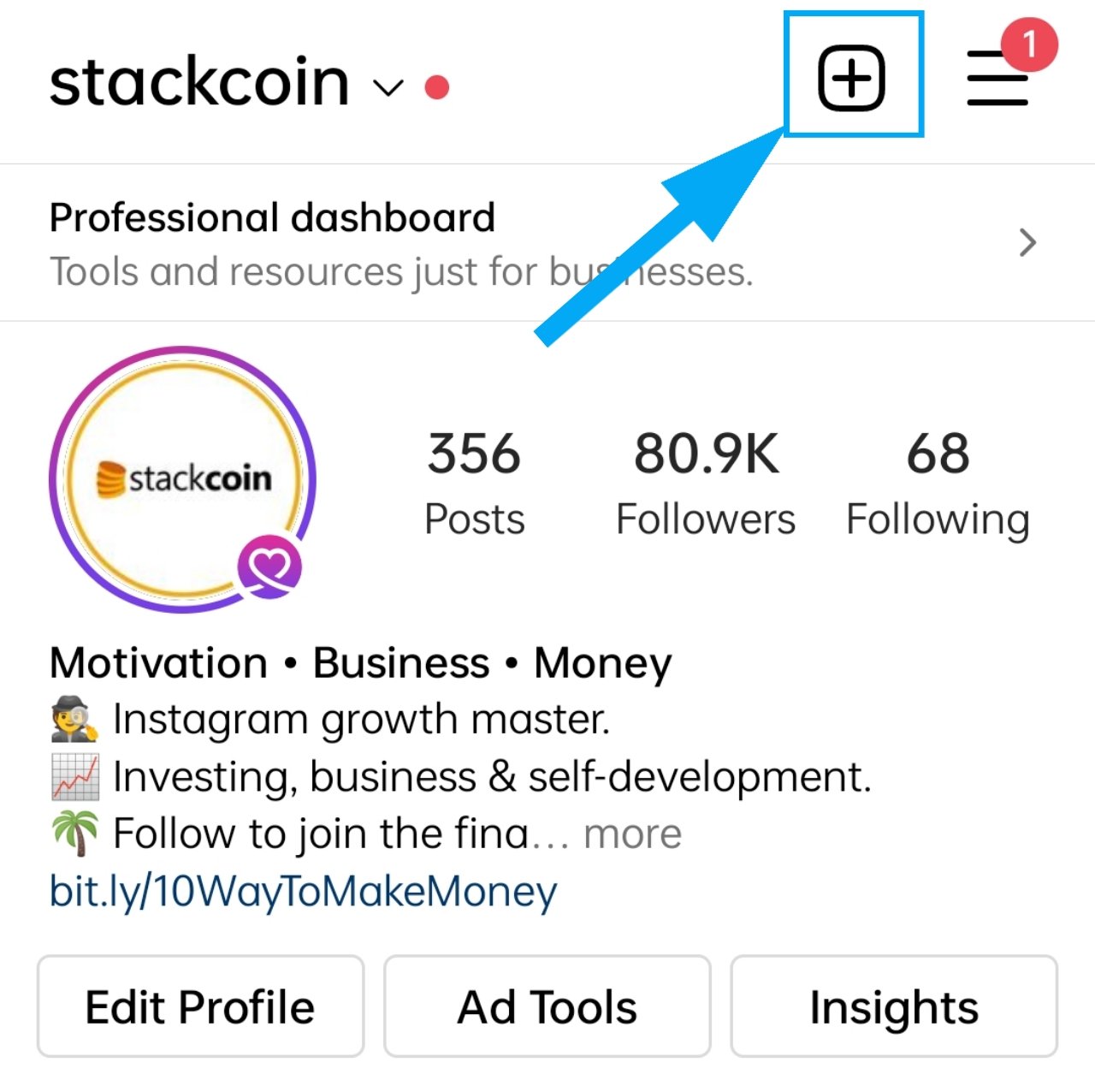
2. Choose ‘story’ from the new prompt, and add any story whether it’s a photo or a video.
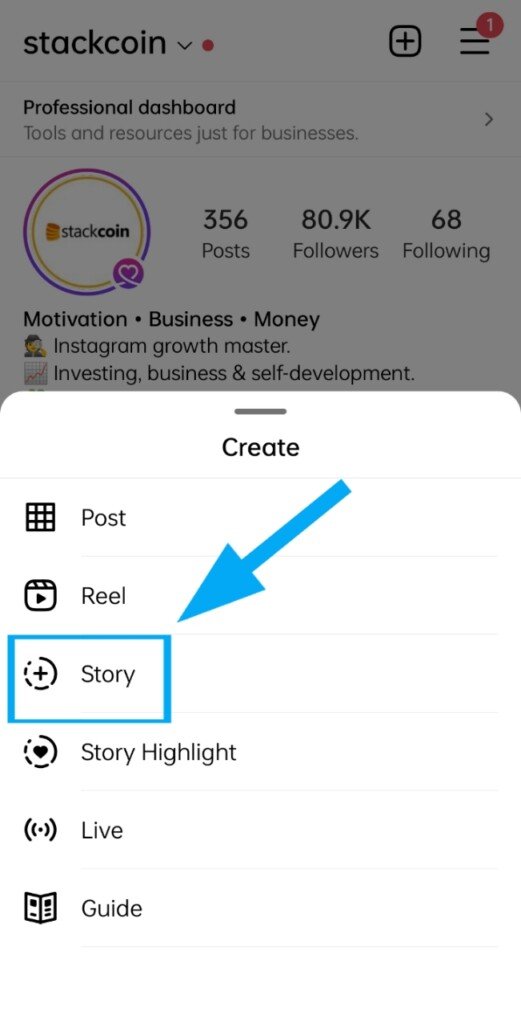
3. Tap the ‘sticker icon’ at the top right corner of your screen.
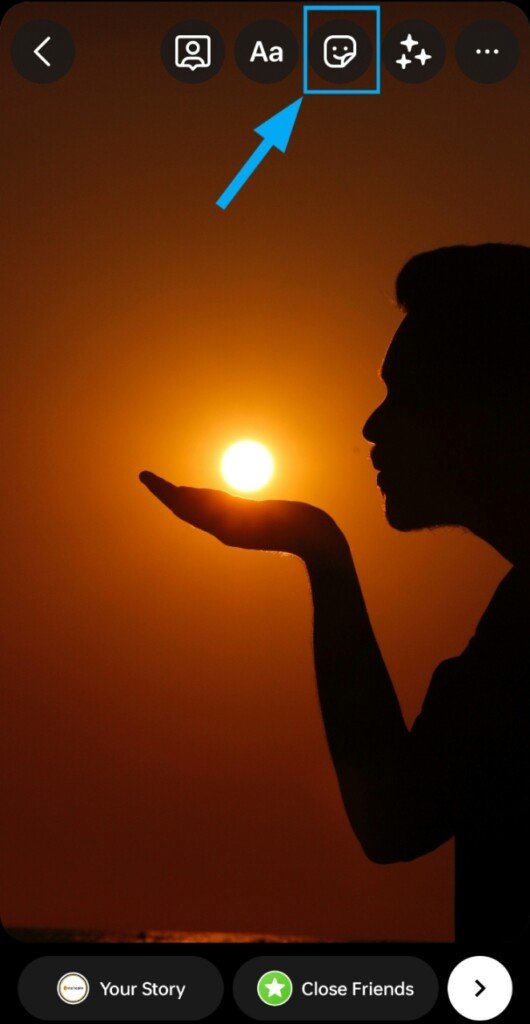
4. Scroll and find the ‘Music’ sticker or you can simply search it then tap on it.
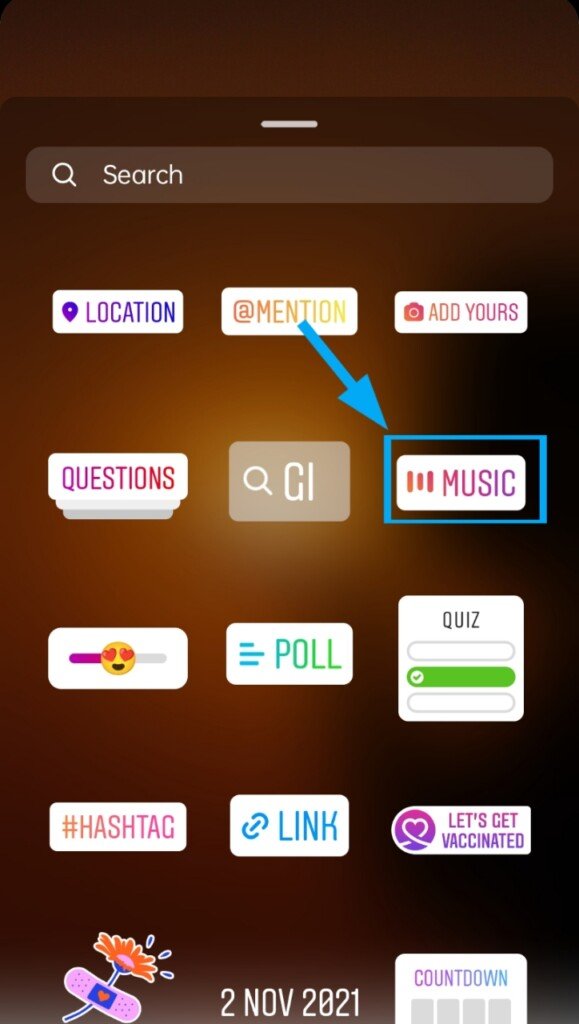
5. Instagram will suggest you some songs, as well as you can ‘browse’ songs from different categories, genres, and themes. You can also search for your music in the search bar. Find the music that you want to use and tap on it.
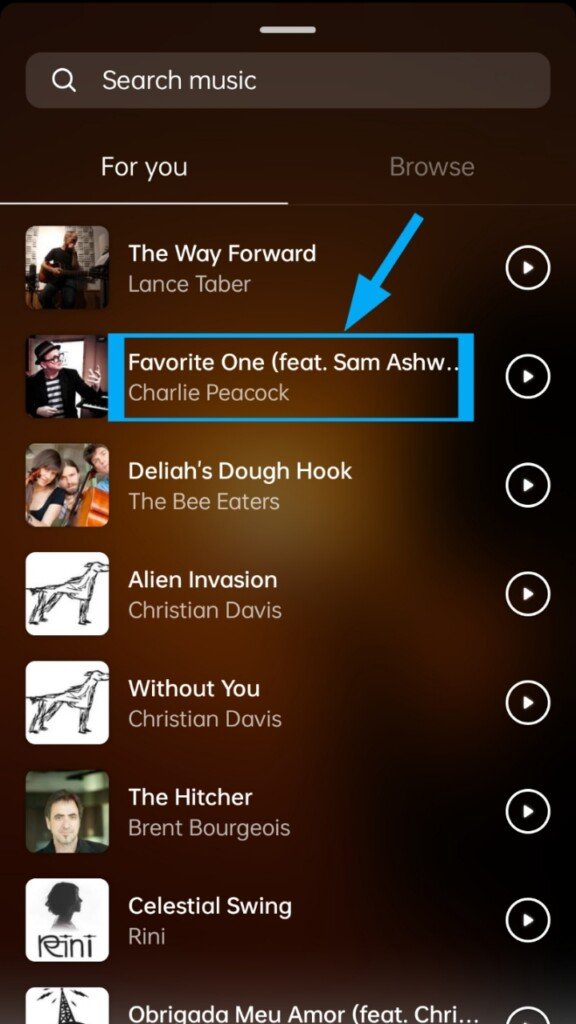
6. Move the ‘Song slider’ left and right to select which part of the song will be added. you can also choose clip duration. it can be a maximum of 15 seconds. Instagram is working on making it 60 seconds.
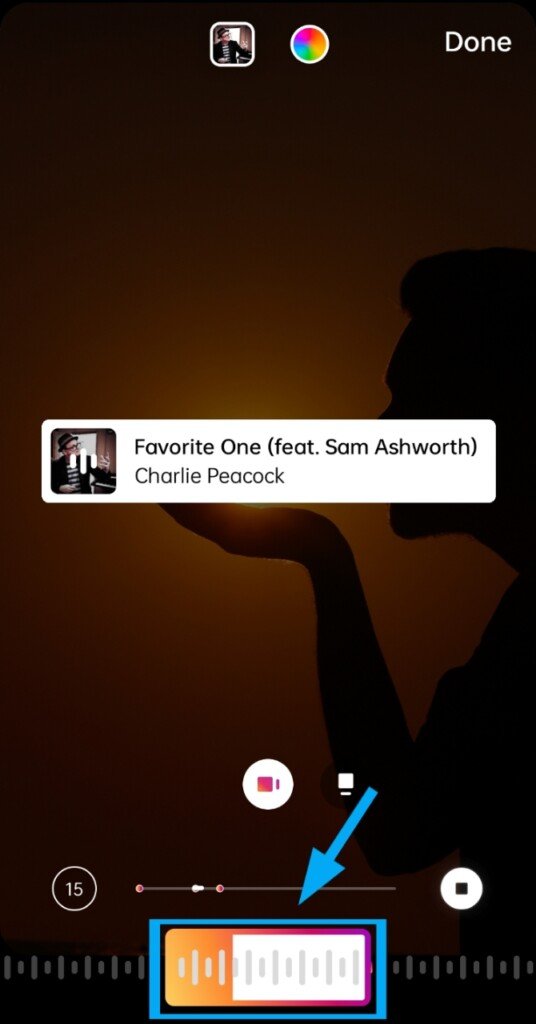
7. Tap the ‘Camera view icon’ to change the preview thumbnail of your song.
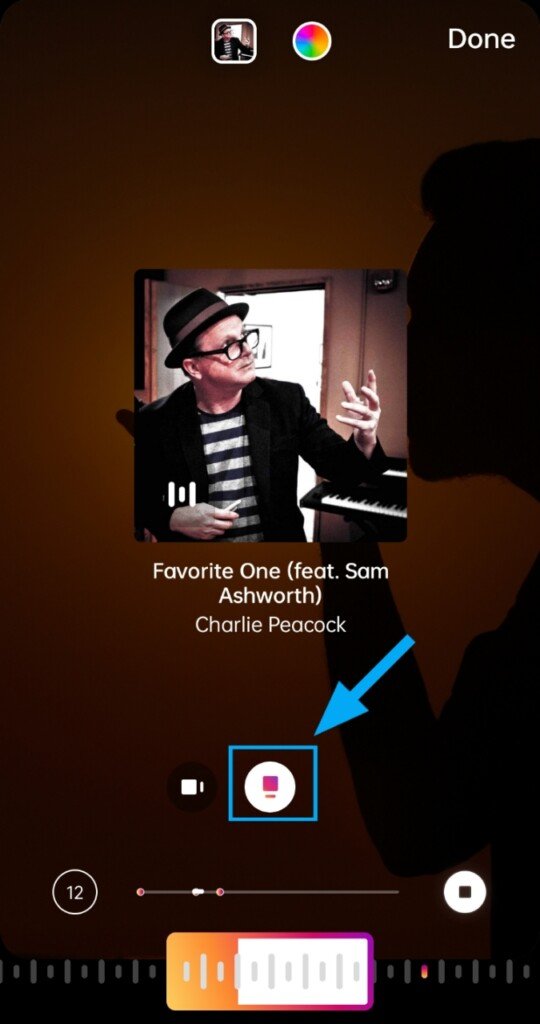
8. Tap ‘Done’ to finish customizing the music stickers.
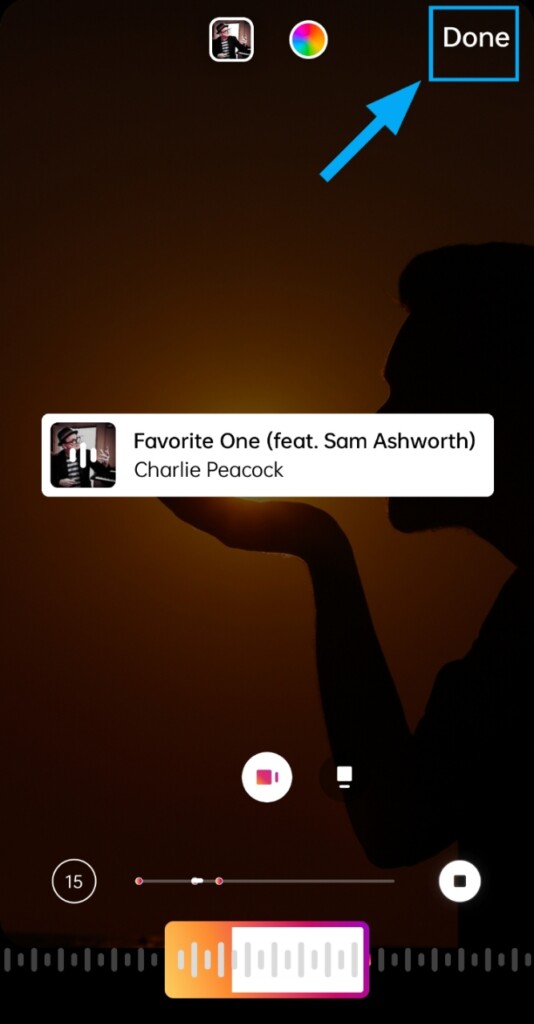
9. Drag to move the preview icon of your song to any location on the screen.
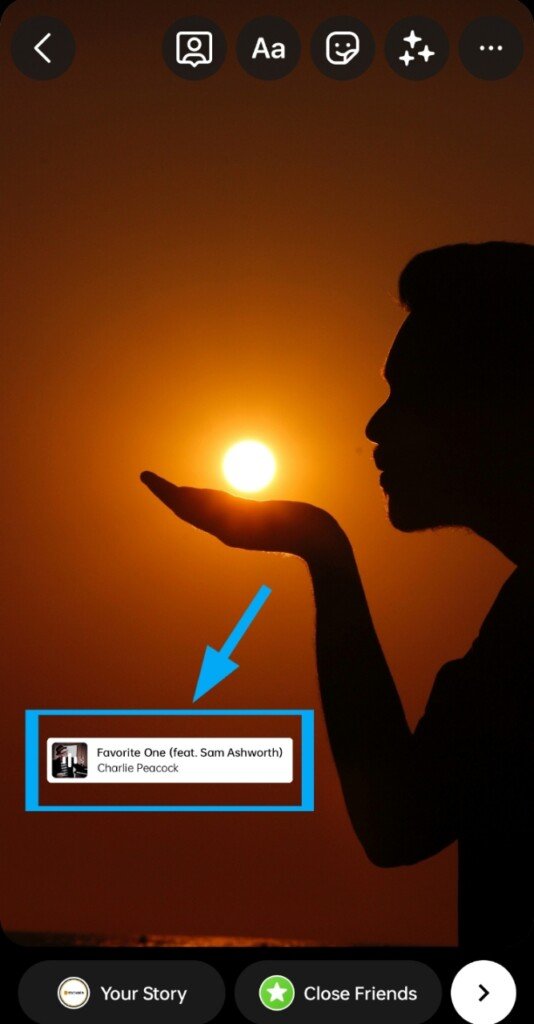
10. Tap ‘Your Story’ icon in the bottom left corner to publish it on your Instagram story.
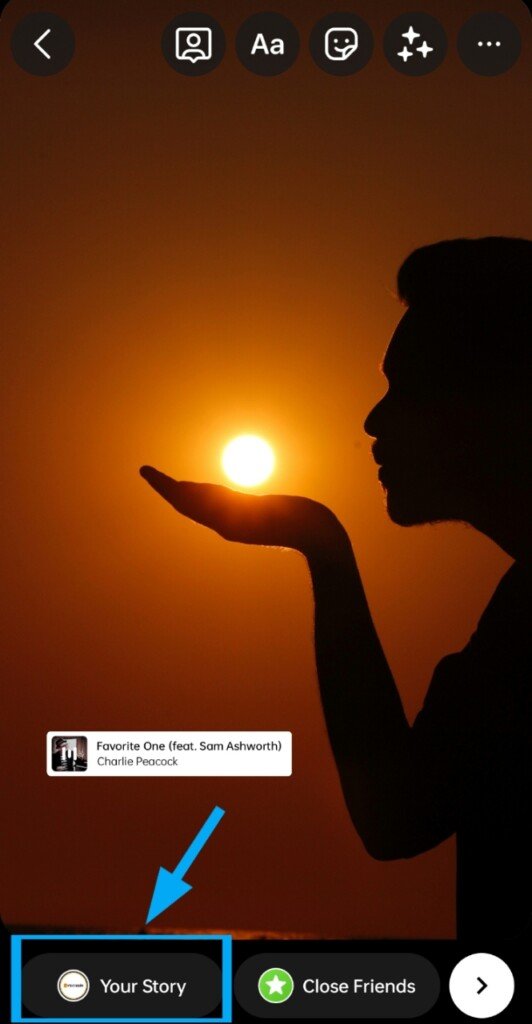
When followers open your story, they will automatically hear the song you’ve chosen to use. If they want to see which song is playing, they can tap on their name at the top of your story and find out.
How to Add Music to Instagram Reel
Instagram released the Reels feature in August. Reels are one of the easiest ways to post short video content on Instagram including music. Follow these simple steps to add music to your Instagram reels without any external app:
1. Tap the ‘+‘ icon on the top right corner of your Instagram profile.
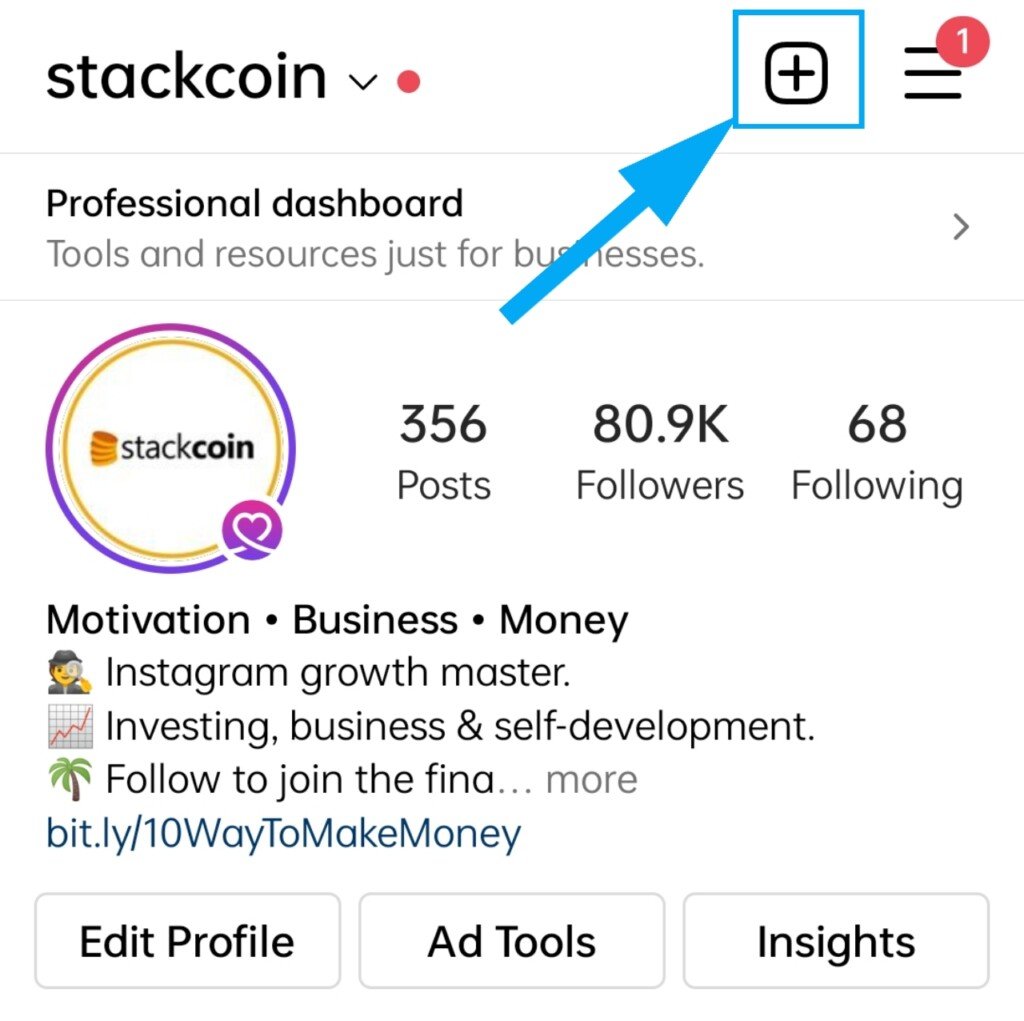
2. Select ‘Reels’ from the new screen.
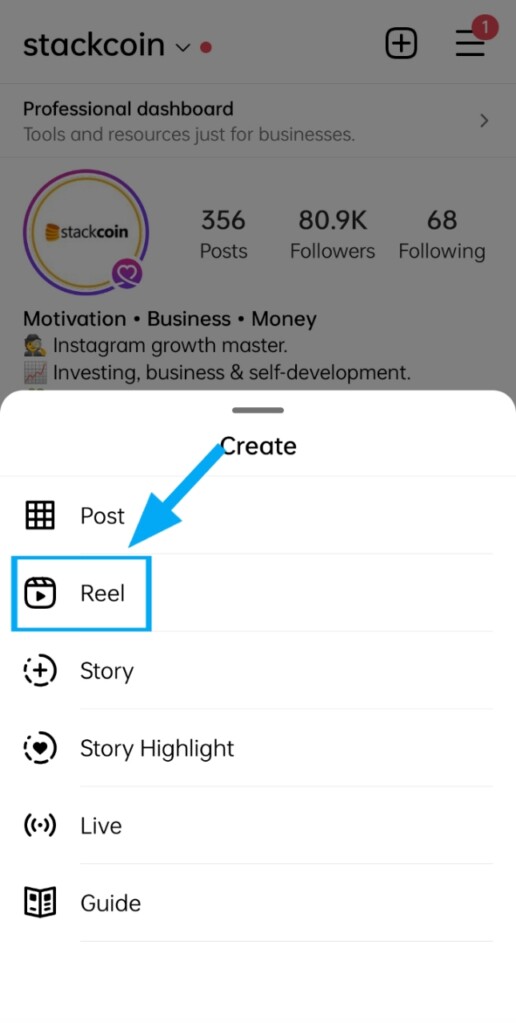
3. Tap the ‘Music’ icon on top, from the left list of icons.
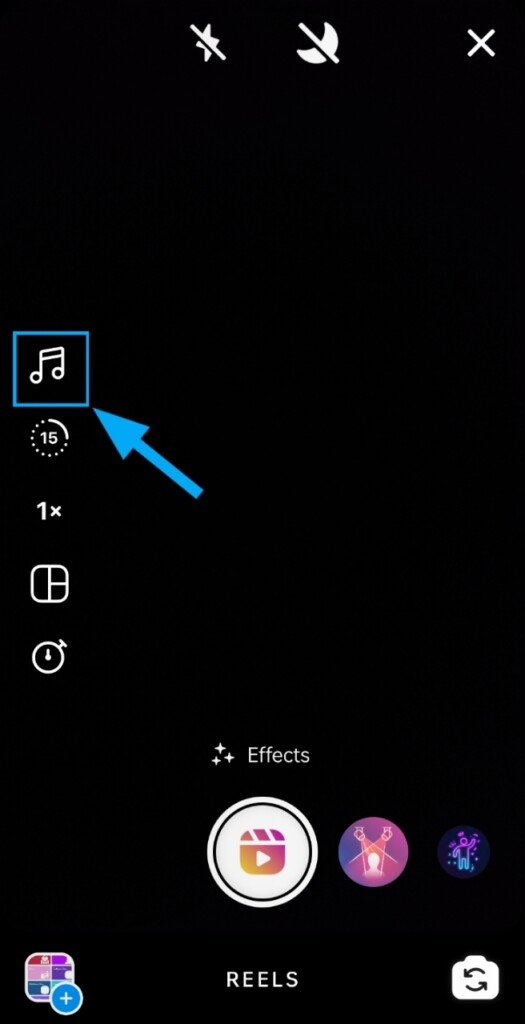
4. Select the music that you want to add to your reels same as we explained in the story section above. you can add maximum 60 seconds of music to your reel.
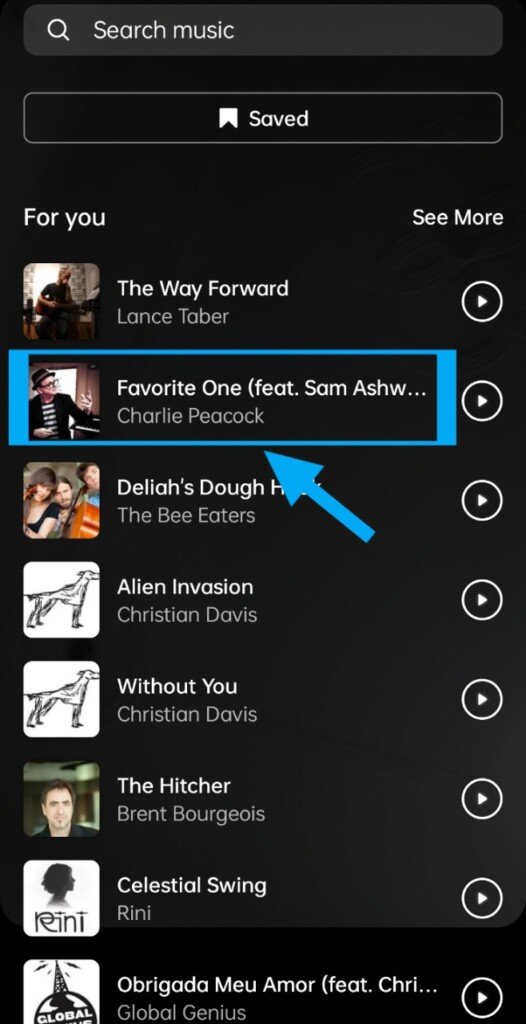
5. Move the song slider at the bottom to select a specific part of the song that you want to use in your reel video.
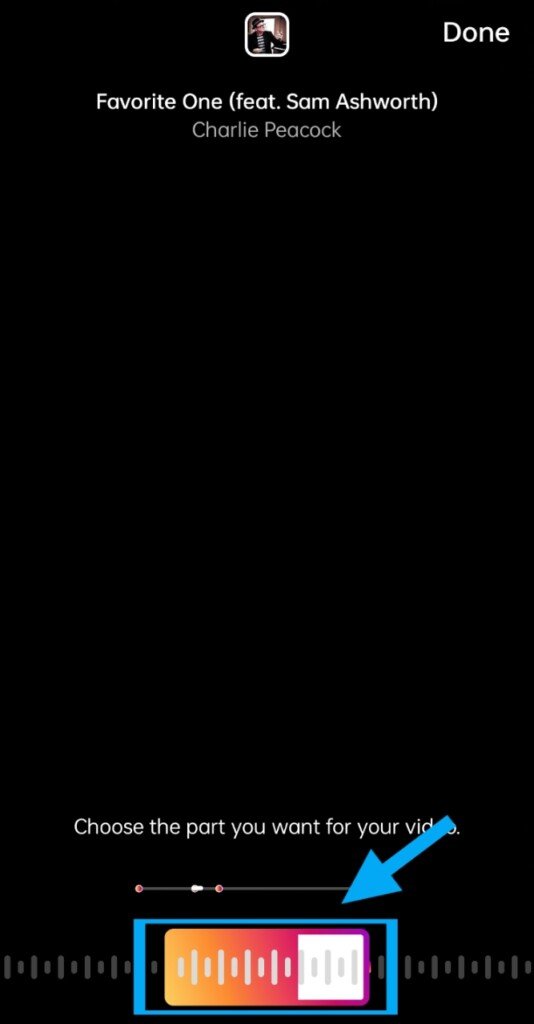
6. Tap ‘Done’ for the ending of your editing and post the reel.
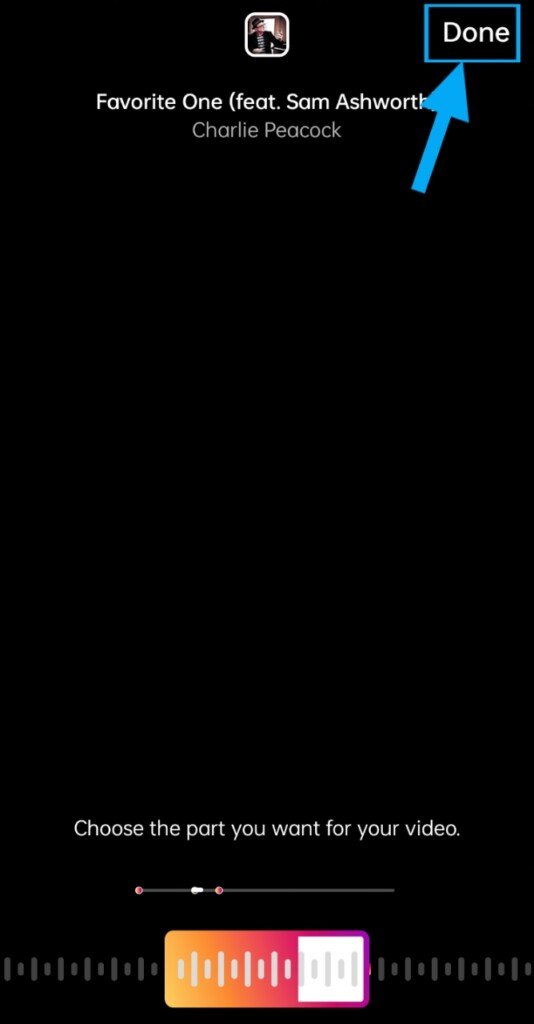
If you forget to add music before recording your Reel, don’t panic. Instagram allows you to add the music in your reel before and after you recorded the video.
Just add your non-music reel and start following the same way as we explained in this section.
A survey says Uploading reels on Instagram is more beneficial than uploading feed posts. You can grow your Instagram profile by creating reels and become viral on Instagram.
How to Add Music to Instagram Post
If you are from India, Brazil, and Turkey then you can add music in posts from the Instagram app easily. Instagram added a new option called ‘Add Music‘ to its beta users. This feature lets you add music to your feed post same as a reel.
Adding music to Instagram posts is not difficult. You just need to follow these steps:
1. Open the Instagram App and login into it.
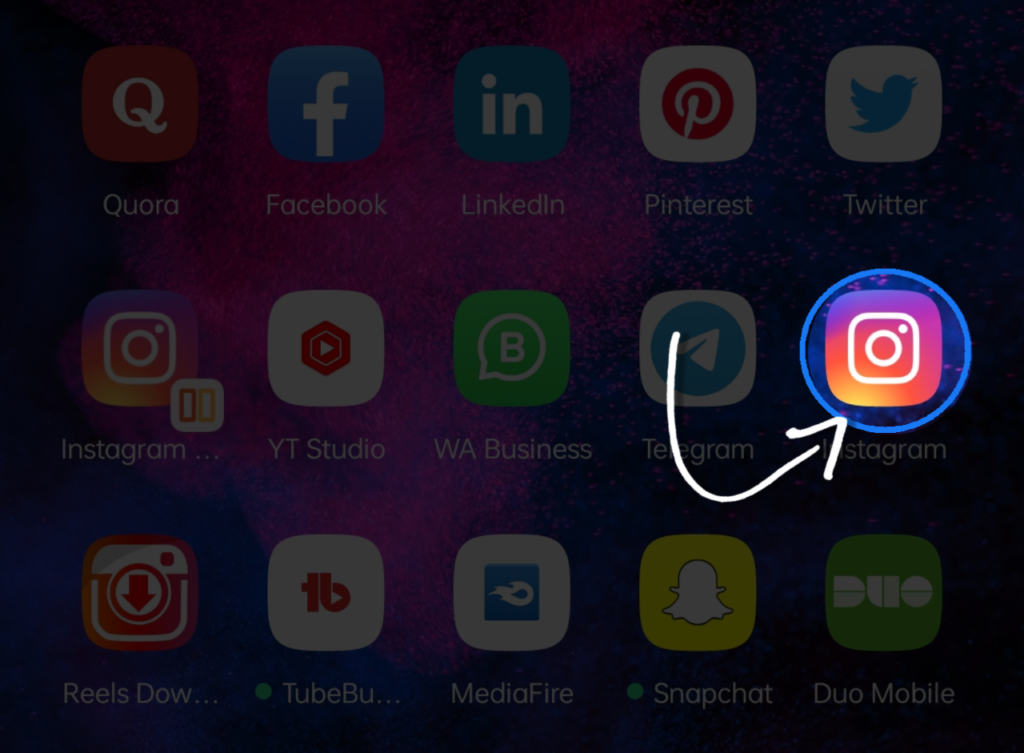
2. Go to your profile or home feed.
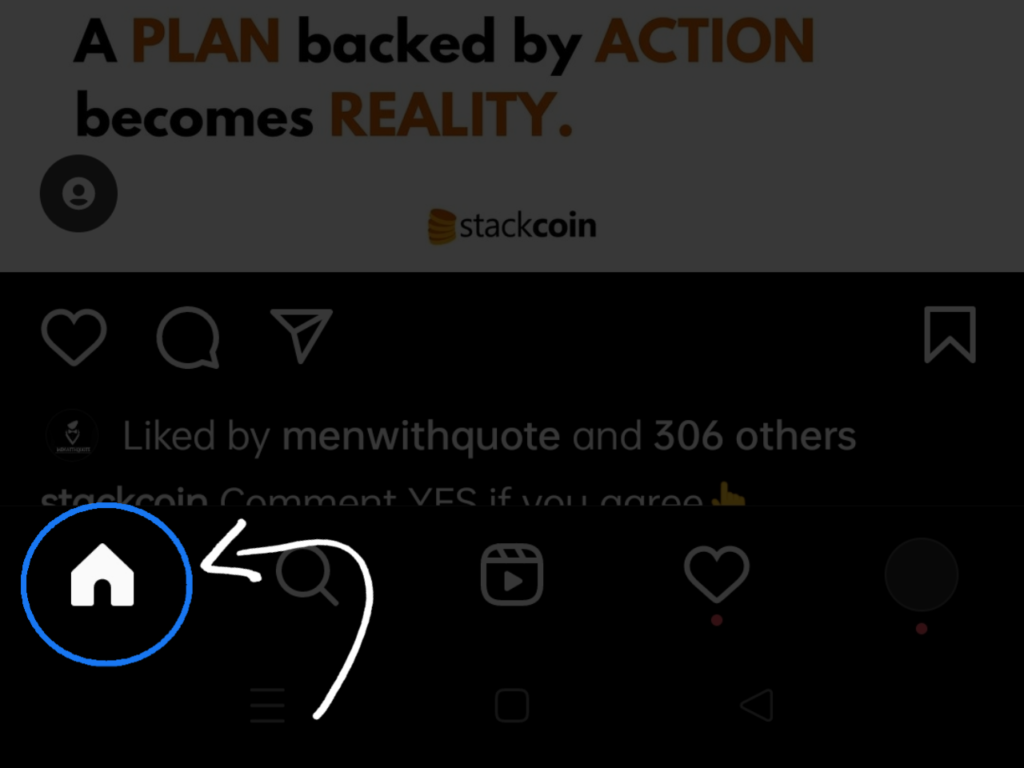
3. As you might be aware, Tap on ‘+‘ icon or top right corner of your screen.
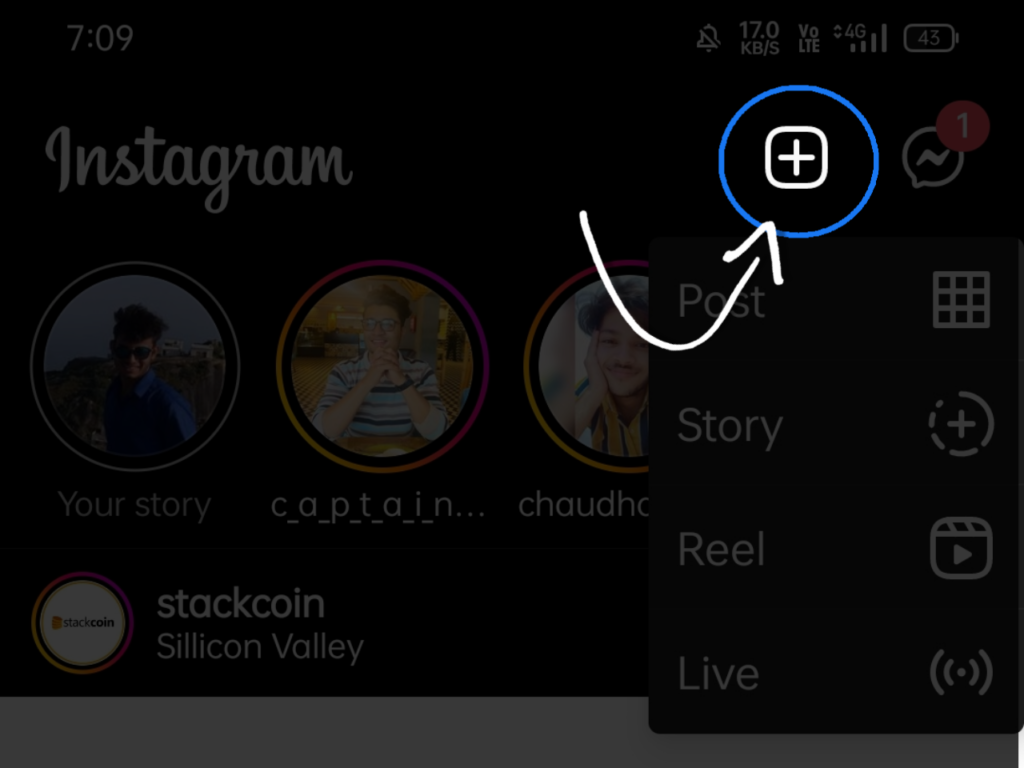
4. Choose the grid icon to create a new post.
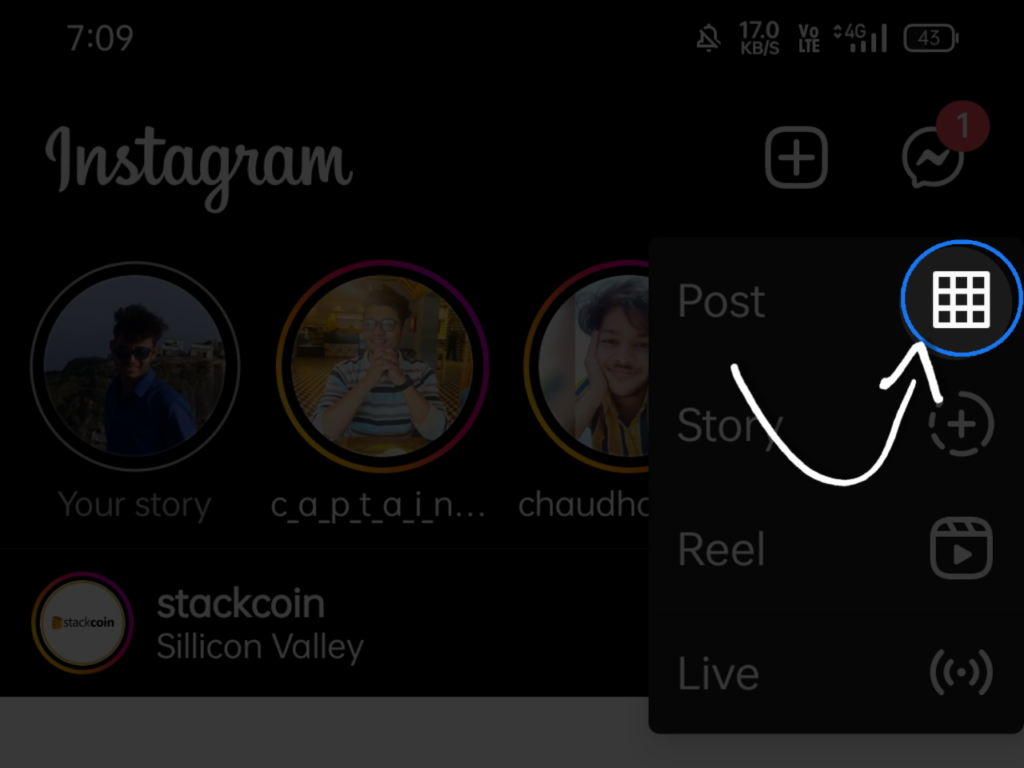
5. Select a post from the bottom option.
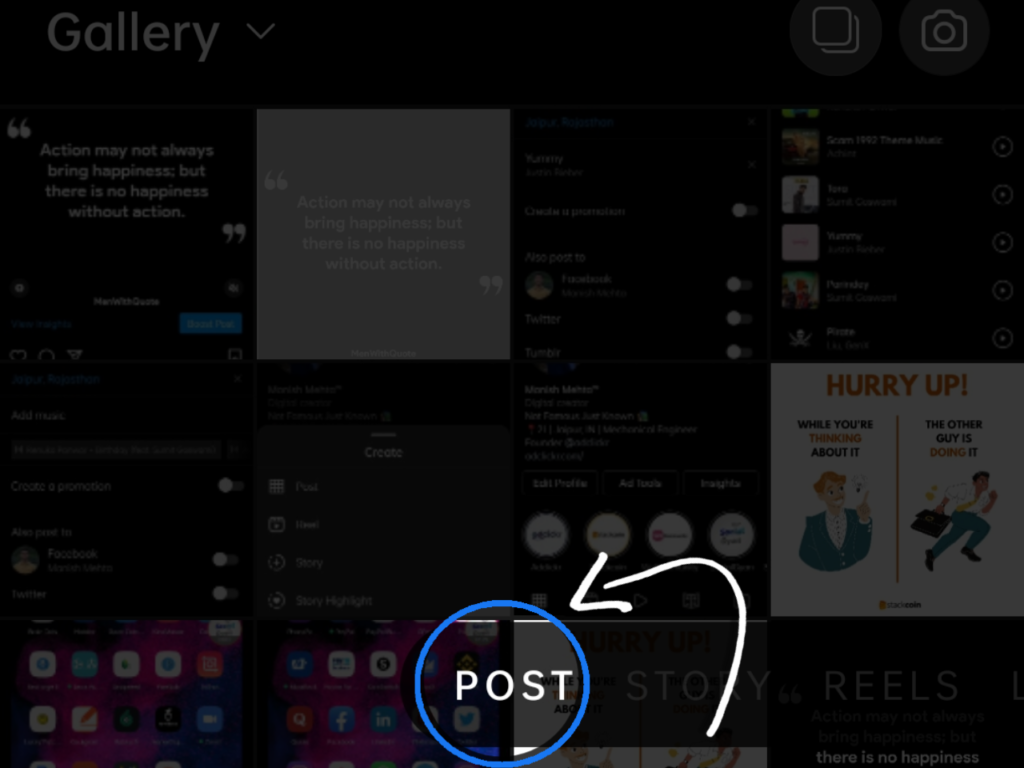
6. Add any post you want to publish and click ‘Aero’ for next. then select the filters and edit the image (if you want).
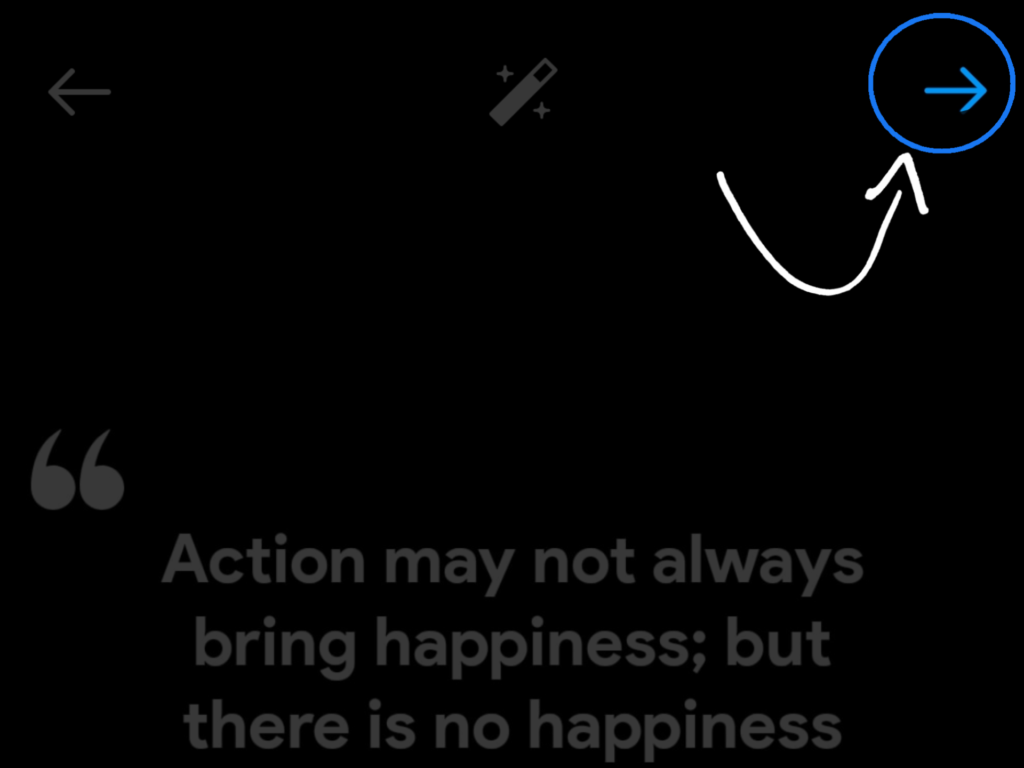
7. You will find a new “Add Music” option on the next screen. Then tap ‘Add Music‘ to add any music to your feed post. You will also find a trending songs carousel below it. The clip duration can be anywhere from 5 seconds to 90 seconds.
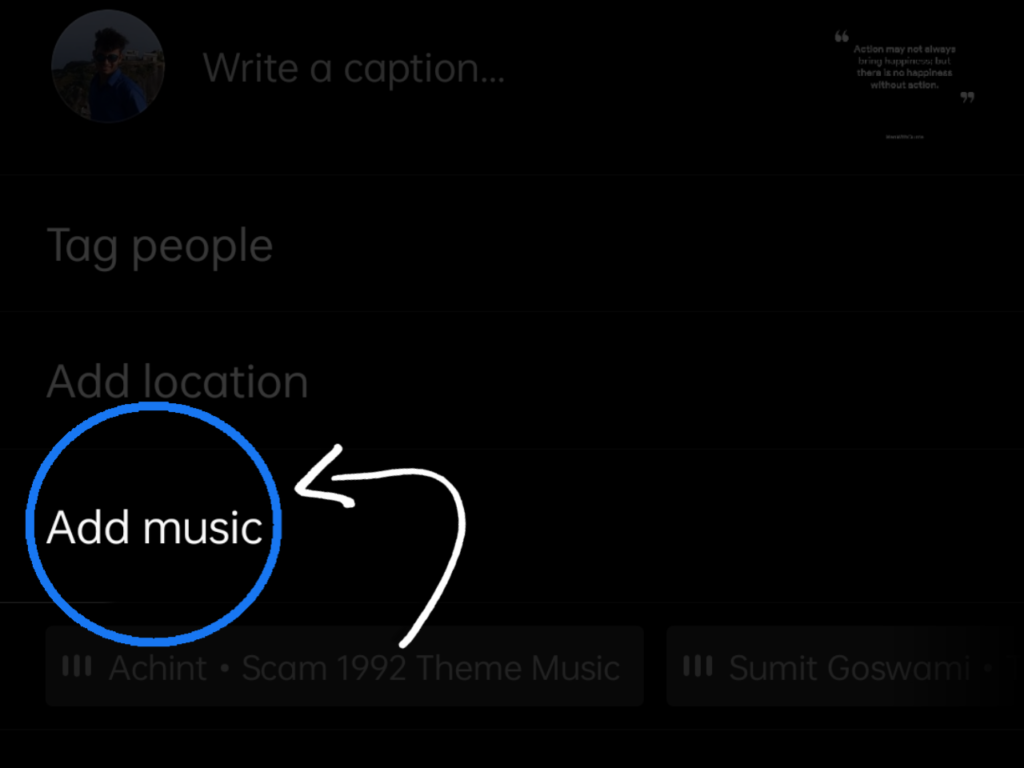
8. You can either choose one of the trending songs and pick a song you want to use or you can directly search for any music.
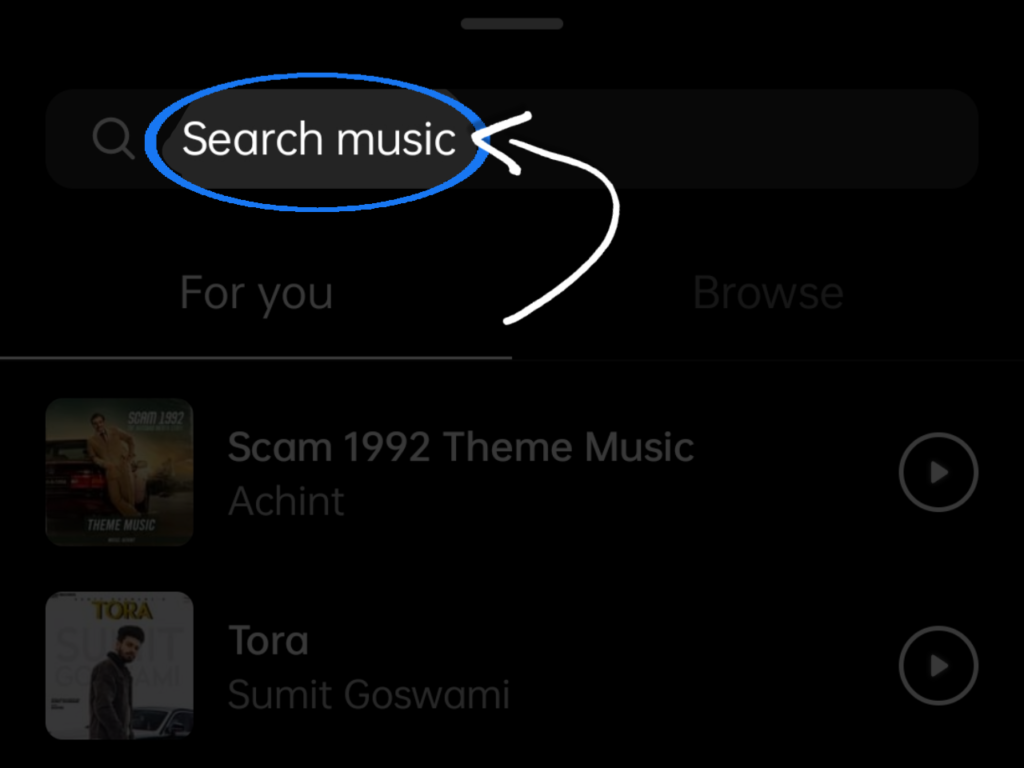
9. Move ‘Music Slider‘ to add the desired portion of the music to your post.
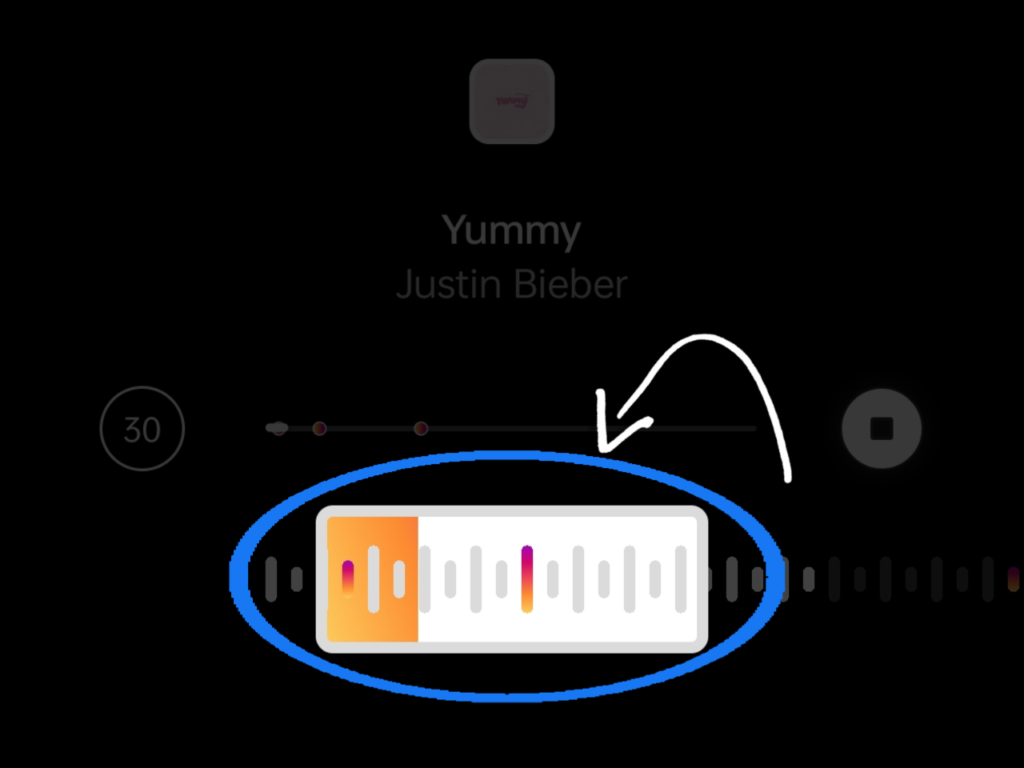
10. After editing is done you can also change the song just by clicking ‘X’ button.
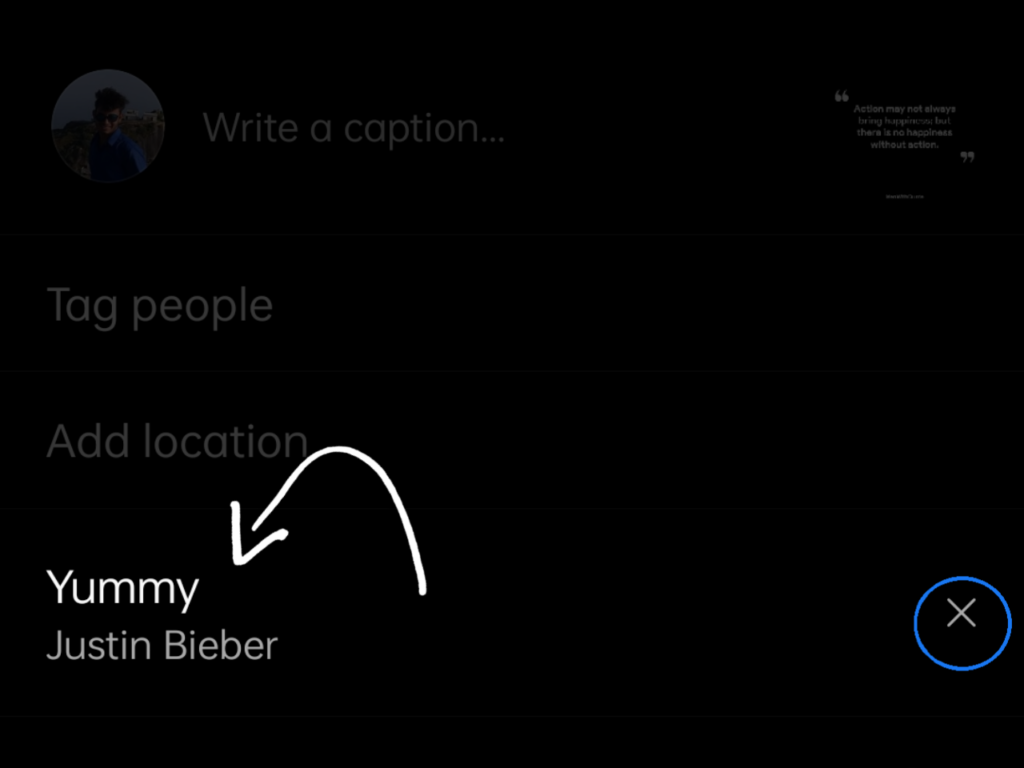
11. Then Tap on publish to post. Your followers will see the song you selected at the bottom of your username on the post.
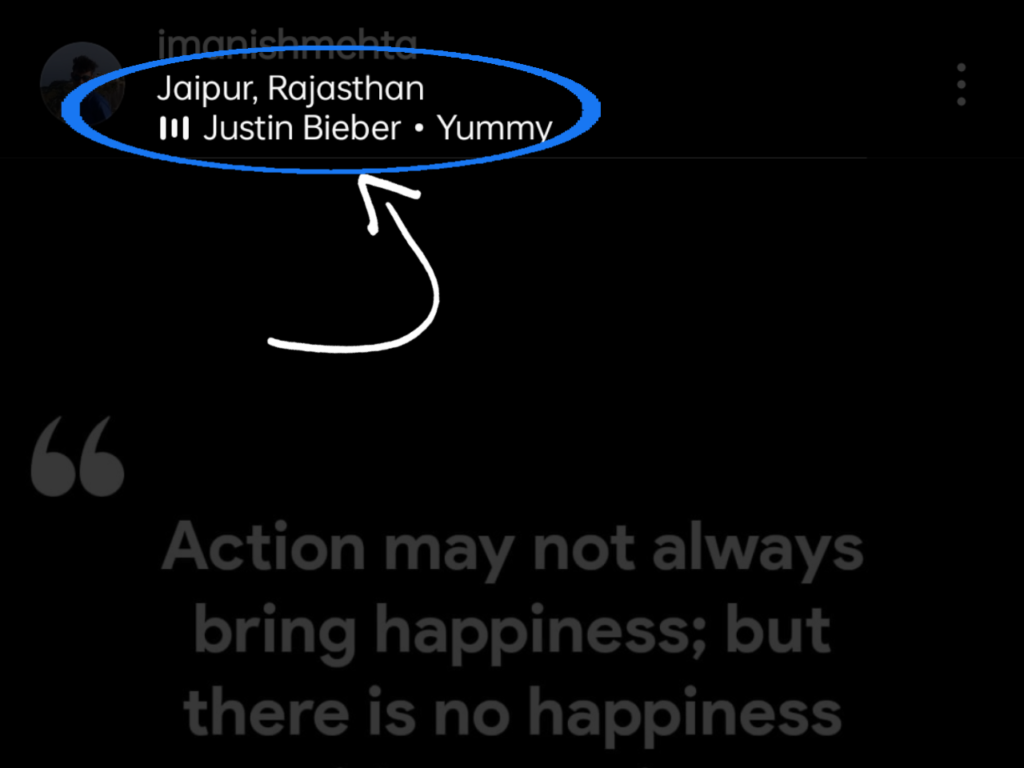
12. Users can also mute the song by clicking ‘Speaker‘ icon at the bottom right corner of the post.
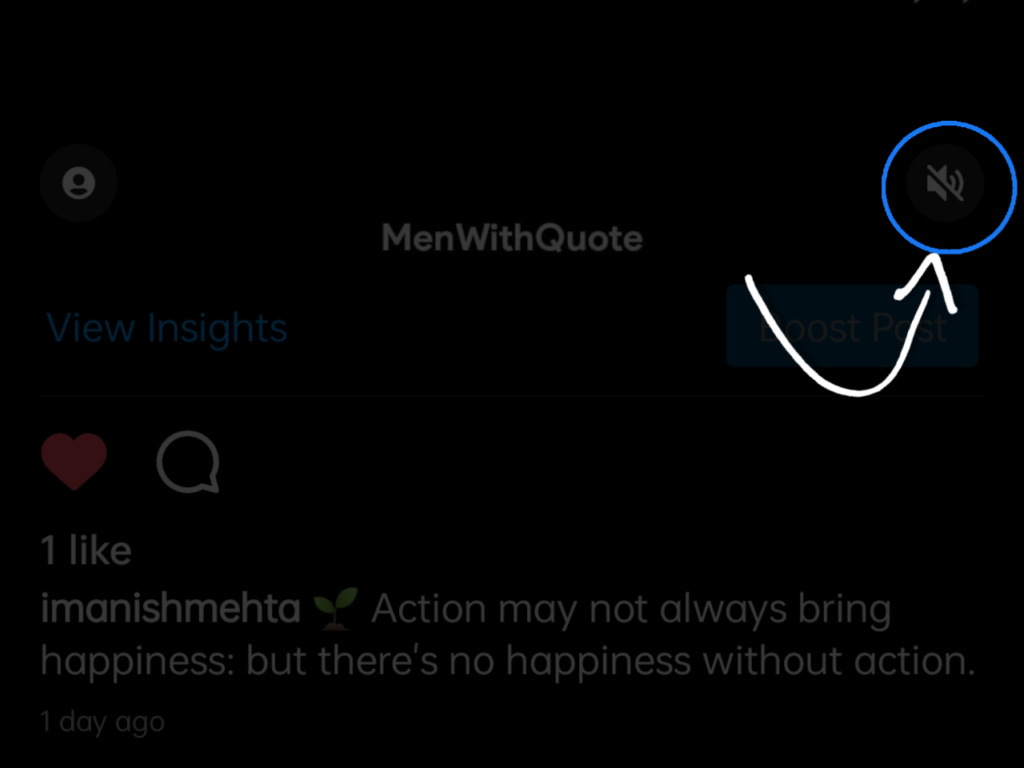
Note: You can’t edit the song once it is posted. If you want to change the music then you have to repost it.
You can post it in jpg, png, or any other video format post. You can add music through ‘Add Music’ Option while posting it. Users will now be able to share their posts adding music without using any third-party apps like inshot, VITA or kinemaster.
But if you are not a beta tester or not from these country use any third-party app mentioned below.
How to Add Music to Instagram Post Using Third-Party Apps
If you do not have any ‘Add Music’ option in your Instagram app. You can still add music to your Instagram feed post. There are many free video editing apps and software that allow you to add music to your Instagram post.
One of the best apps to add music to your Instagram videos, try opening the InShot app. This is one of the most feature-rich and easy-to-use free video editing apps you can find on the App Store or Google Play. Some of these features include filters, music selection, text overlays, & a set of quick animations.
1. Open the inshot app and Tap ‘Video’ option and tap ‘New+’. Select the video from your gallery that you want to edit.
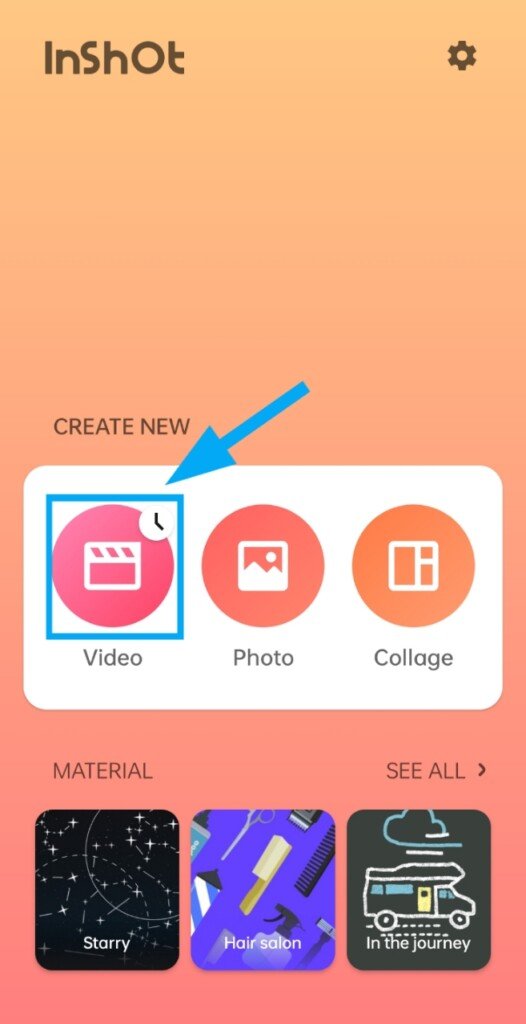
2. Click on the ‘Music’ icon from the bottom left corner. then tap on ‘Tracks’.
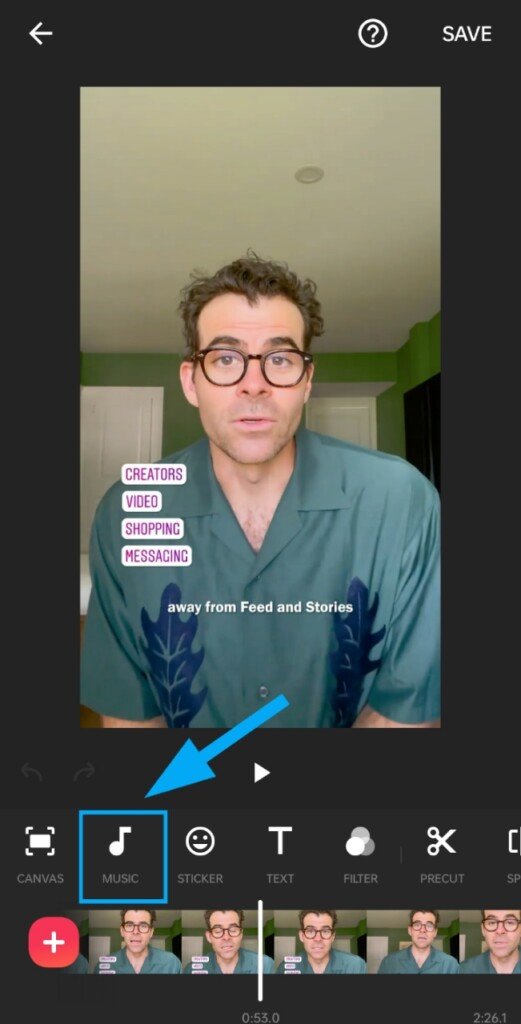
3. Choose any music you want to add to your video. You can choose from the featured, my music, or effects. You can also extract audio from your other video.
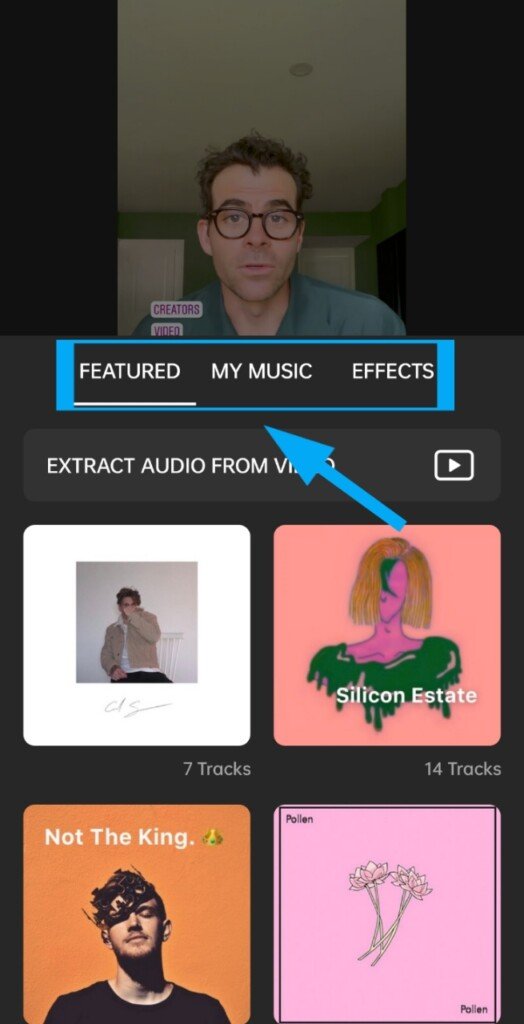
4. After adding, edit the volume, fade, and duration of your music.
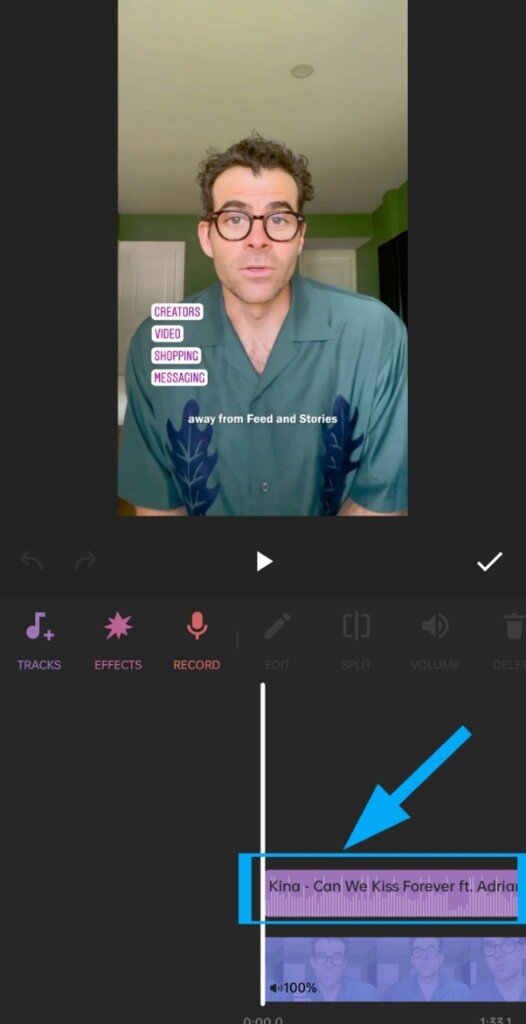
5. When you’re done, tap the right check mark. Then tap the ‘save’ button in the top right of the screen. Select your resolution quality, then tap ‘Save.‘
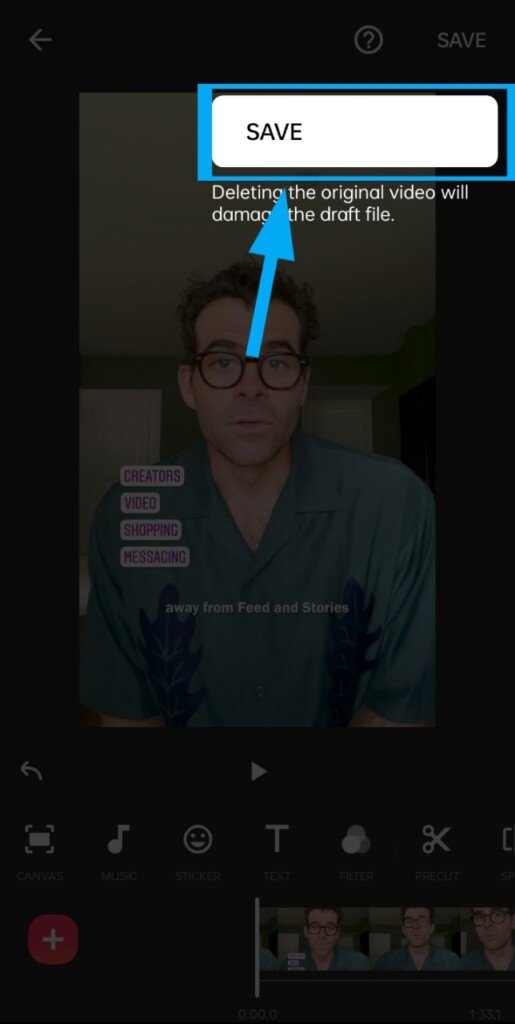
You can add music to your pre-recorded video with the help of Inshot app. After that, you can post it on your Instagram profile. Here is a list of some photo editing and video editing tool to add music to your pre-recorded video or feed post.
Frequently Asked Questions About Instagram Music
1. Why Instagram Add Music option is not showing?
2. How to add your own music to an Instagram story?
3. Why is my Instagram story music not working?
4. Why Instagram music sticker not showing?
5. Can I add subtitles with music on Instagram reels?
Conclusion
Now you know, how you add music to your Instagram story, reel, and feed post.
Adding music to Instagram posts is a great way to create more engaging content. It helps you include more visuals and emotions in your post which makes it more memorable and shareable.
Should you want to know more? get in touch with our experts and subscribe to us for the weekly newsletter. We’ll take it from there.
Now I’d like to hear from you:
Do you have any experience or questions regarding Instagram music? Either way, please dive in and leave a comment below.
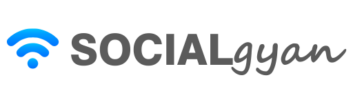
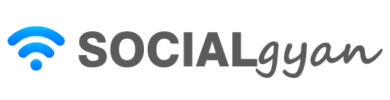
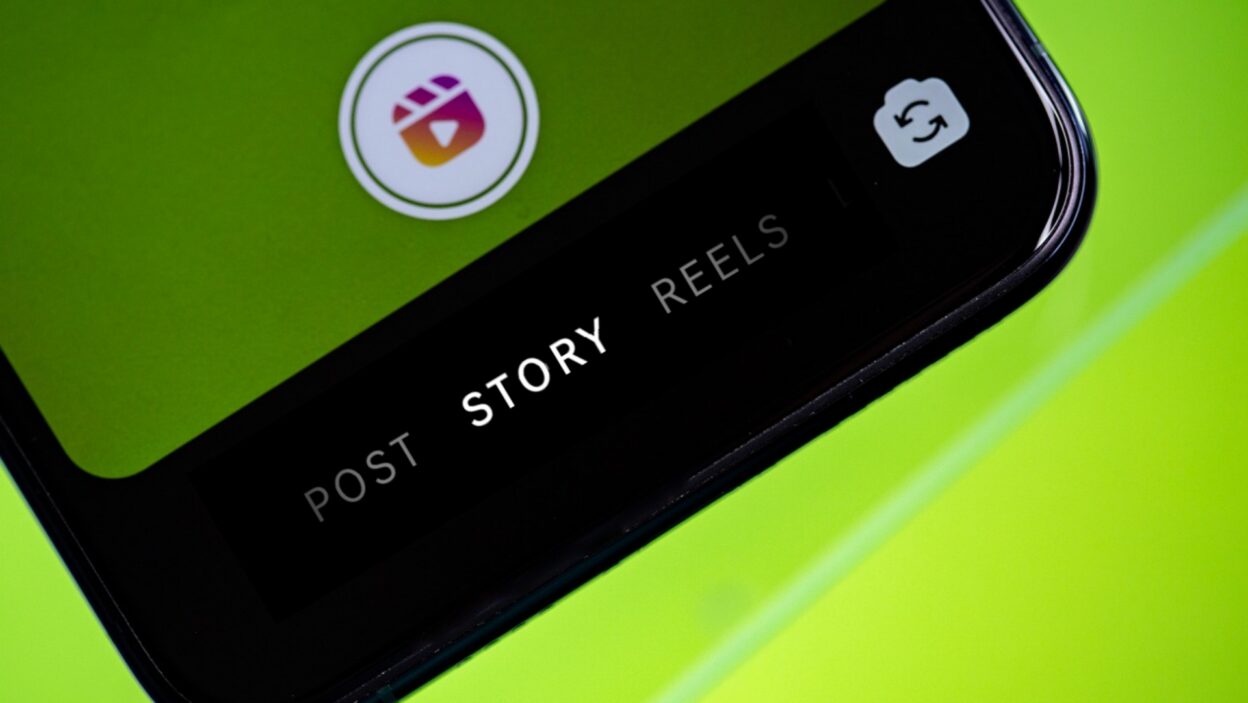
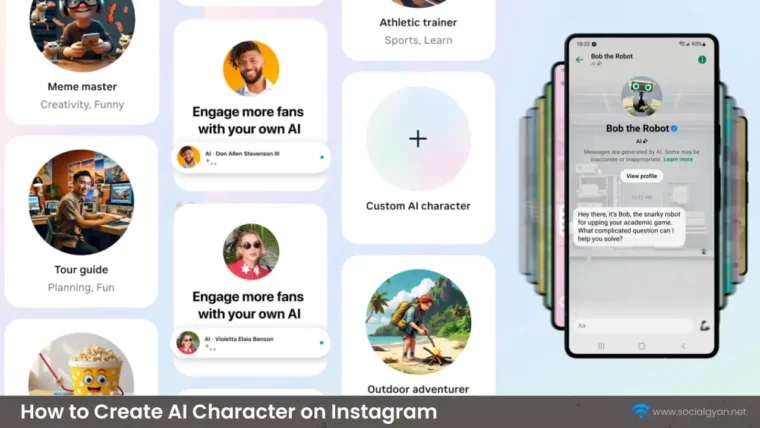
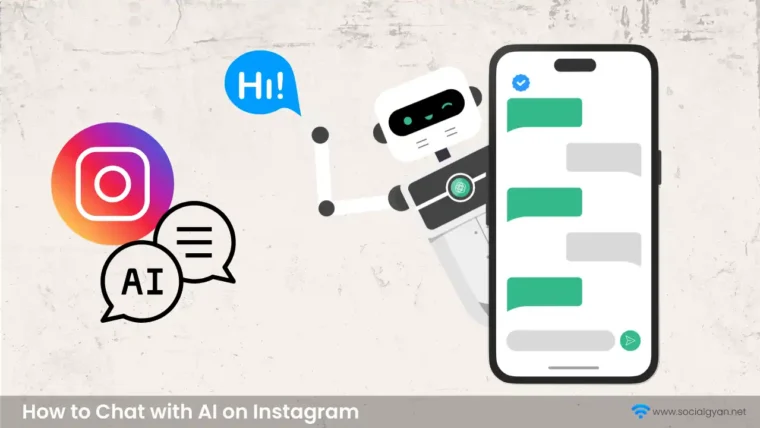

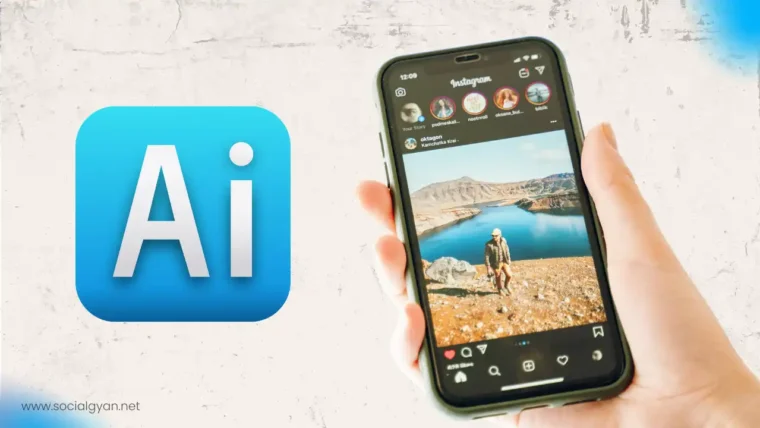


How to Recover Instagram Account? Deleted or Hacked
How to Get Fake Followers on Instagram
How to Fix Telegram’s Mutual Contact Messaging Issue
How to Find Archived Chats in Telegram
How to Fix “Your Account Has Been Temporarily Locked” on Instagram
How to Get More Views on Snapchat: Tips for Increasing Your Audience
How To Recover Deleted Messages on Messenger
Best time to Post on Social Media in India