GIFs have become a universal language of online communication, adding humor and expression to our conversations. However, Instagram, a popular social media platform, can sometimes be a bit challenging when it comes to sharing animated GIFs.
If you’ve get issues with GIFs not working or not loading on Instagram, this article will guide you through the solutions to fix those GIF not working and running smoothly.
Understanding Instagram’s GIF Policy
Instagram does not natively support .gif files, which can be perplexing if you’re trying to share your favorite animated moments.
The platform primarily accommodates JPEG and PNG formats. So how do others seemingly share GIFs on Instagram? The answer lies in creative workarounds.
Using Boomerang: A GIF-Like Solution
One way to post GIF-like content on Instagram is by using Boomerang, a user-friendly app designed for creating short, looping videos. Here’s how it works:
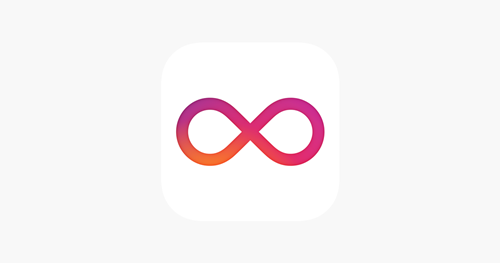
- Give Boomerang access to your phone’s rear-facing camera.
- Boomerang captures ten rapid photos, assembles them into a sequence, accelerates the sequence, and smoothens the frame rate.
- The result is a video that constantly loops, akin to a GIF but in video format.
- Note that Boomerang does not include sound in your GIF, even though the format supports it.
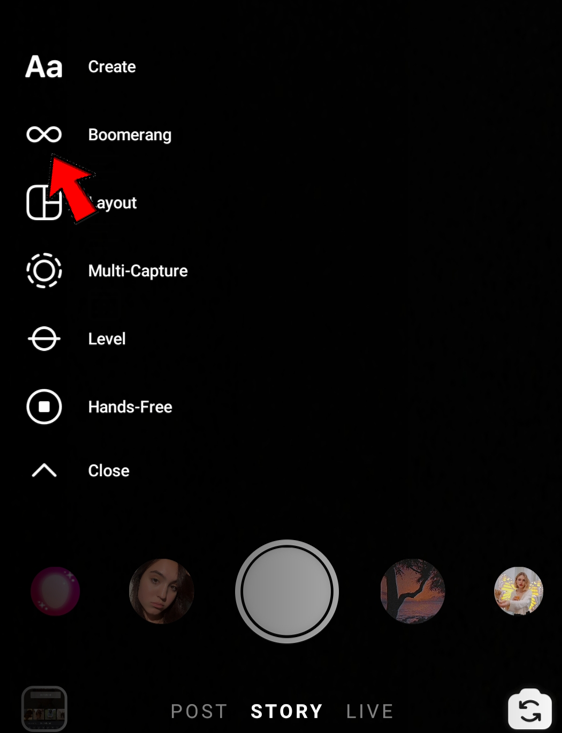
Boomerang allows you to add filters and edit your mini Boomerang video just like any other Instagram video. However, every video created with Boomerang is watermarked with “made with Boomerang.” It is exclusively available on iOS via the Apple App Store.
Using GIF Websites
Websites like Giphy provide extensive GIF libraries and tools for sharing GIFs directly on Instagram. Here’s how you can use Giphy:
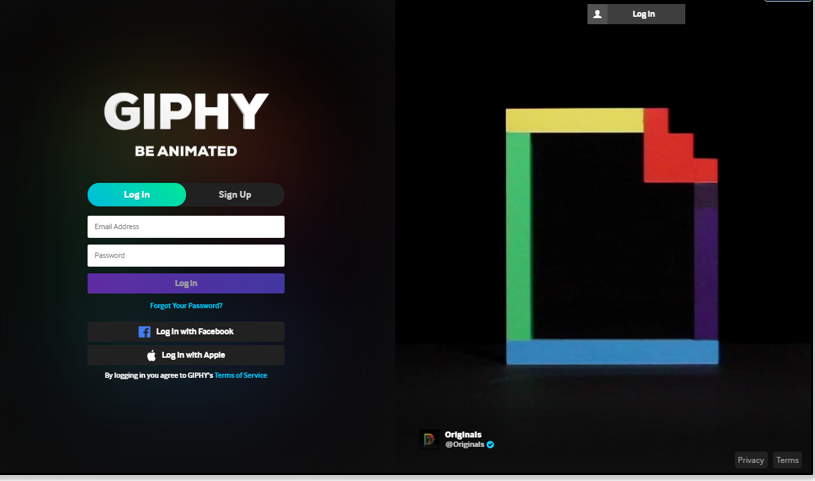
1. Visit Giphy’s website and find the perfect GIF to express yourself.
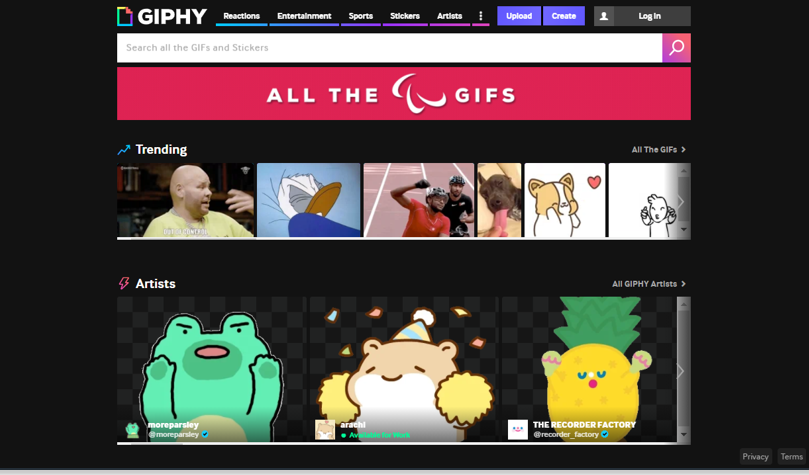
2. Tap the GIF you want to share.
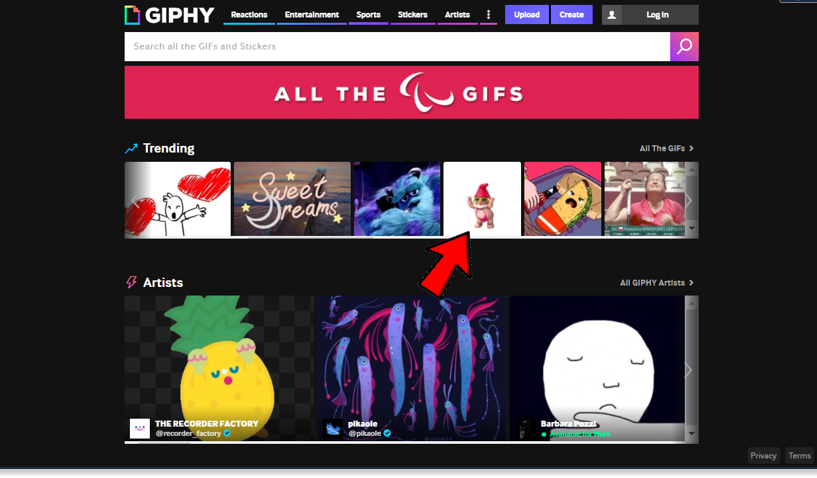
3. Click the “Share” icon (paper airplane icon).
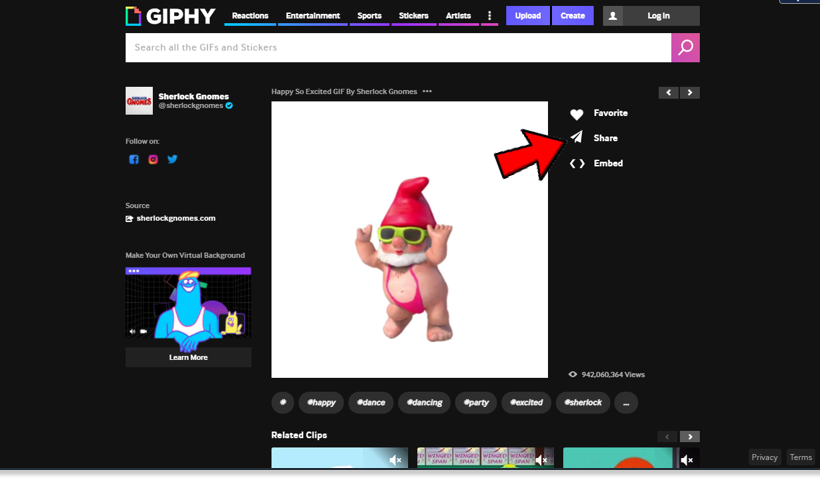
4. Select the “Instagram” option.
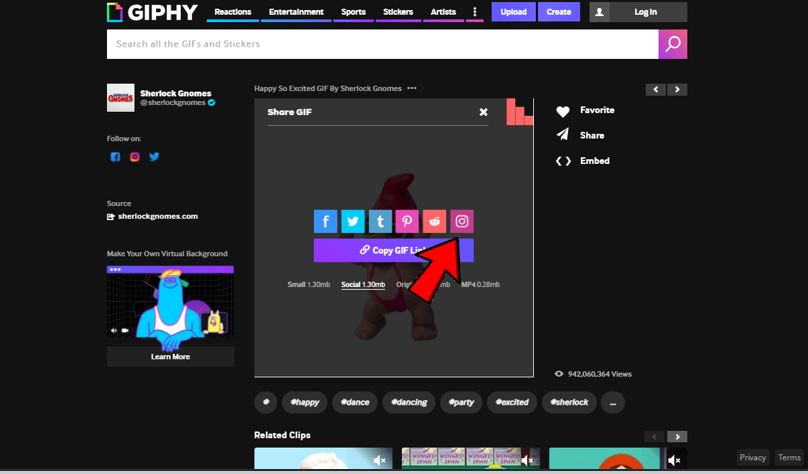
Giphy and similar GIF search engines modify the GIF format before uploading it to Instagram. They convert GIFs into mini videos, making it easy for you to share without needing video conversion software.
Adding GIFs to Instagram Stories
Instagram offers GIF stickers that you can add to your stories. To find them, tap the create icon and select the “GIF” option. This provides access to a database of GIF stickers for you to search and choose from.
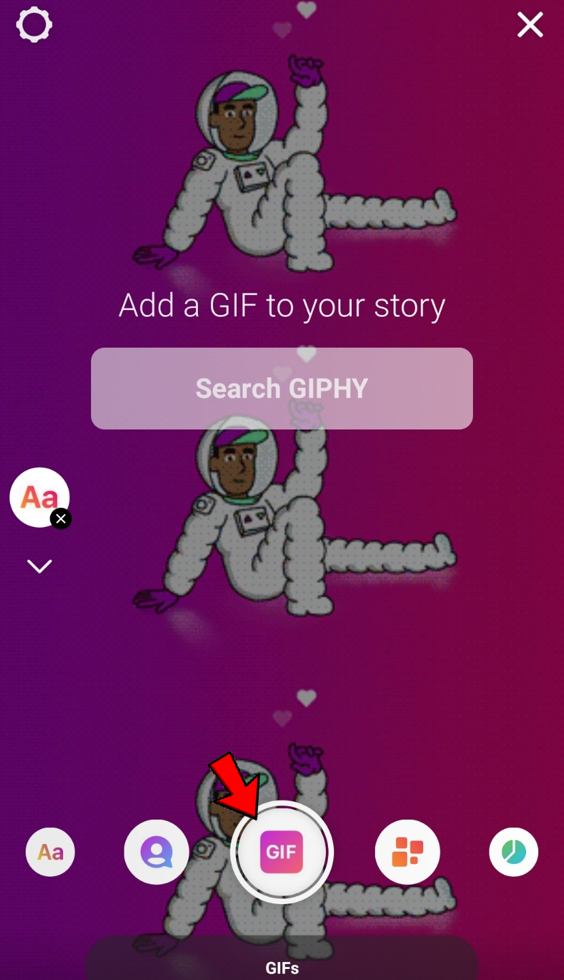
These stickers can be resized and repositioned on your story, enhancing the visual appeal and context of your content.
Video: How to Fix GIF Not Working on Instagram
FAQs: Fix GIF Not Working on Instagram
Here are some common questions related to GIFs and Instagram:
Absolutely! You can create your own GIFs using free online GIF makers and apps available for both Android and iOS. Popular resources for creating GIFs include Giphy and Tenor.
While there’s no official confirmation, it’s possible that Instagram may simplify its approach to GIFs in the future, given the platform’s continuous evolution and user demands.
GIPHY’s files are not in the .gif format; they are in MP4 format, making them compatible with Instagram. While other GIF creators may not offer a direct share option, you can explore alternatives for Instagram-compatible GIFs.
Conclusion:
GIFs add a touch of fun and expression to Instagram, despite some limitations in native support. Whether you’re sharing a hilarious moment or making a creative statement, the workarounds mentioned in this article will help you Fix GIF Not Working on Instagram. Feel free to share your thoughts on Instagram’s GIF capabilities in the comments below.
Read more: How to Fix “Your Account Has Been Temporarily Locked” on Instagram
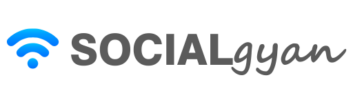
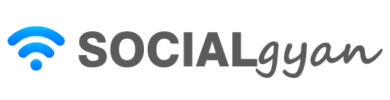

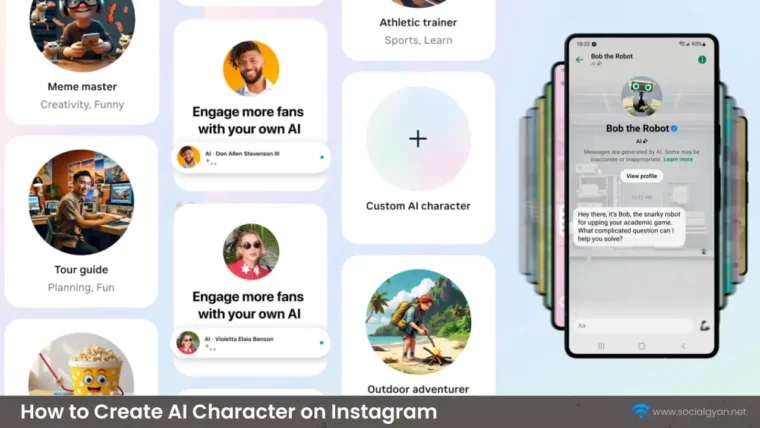
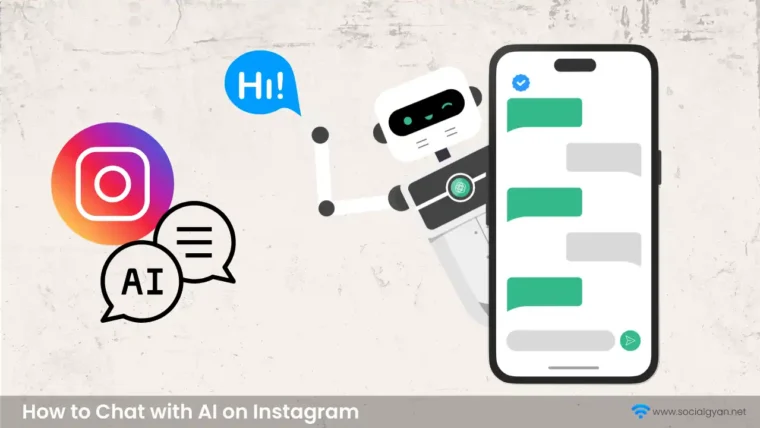

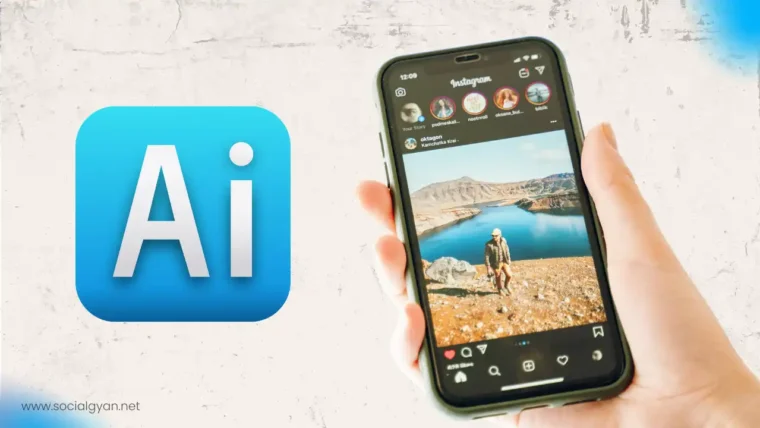


How to Recover Instagram Account? Deleted or Hacked
How to Get Fake Followers on Instagram
How to Fix Telegram’s Mutual Contact Messaging Issue
How to Find Archived Chats in Telegram
How to Fix “Your Account Has Been Temporarily Locked” on Instagram
How to Get More Views on Snapchat: Tips for Increasing Your Audience
How To Recover Deleted Messages on Messenger
Best time to Post on Social Media in India